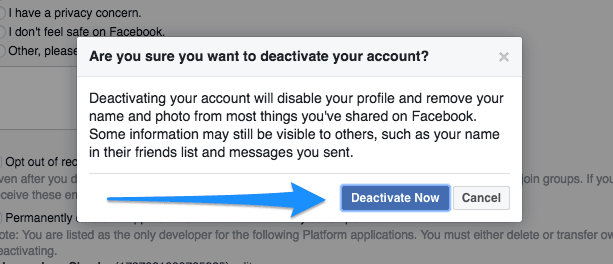How to Temporarily Deactivate Facebook Account
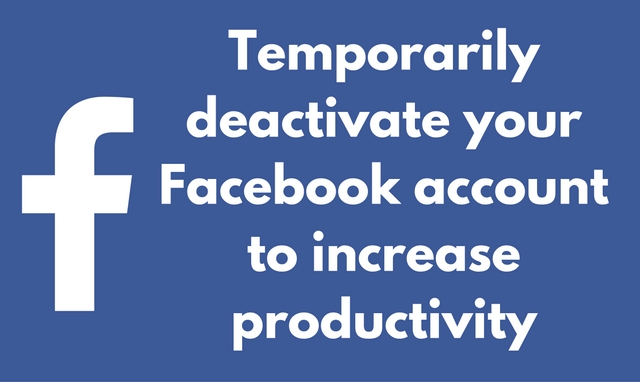
Facebook is a wonderful place to hang out online. For internet marketers and website owners, it is a great platform for promotion and connecting with people.
For casual internet users, it is a great place to chill, connect with friends, share personal updates and so on.
At the same time, Facebook can be a big time killer.
If you are online for most of the time for work or studies, Facebook can turn into a great distraction.
Many people get addicted to it (even though they won’t accept the fact), and waste precious hours scrolling through the news feed.
I would not advise you to quit Facebook by deleting your account, if you are using it for business.
At the same time, you cannot afford to waste time on Facebook - you’ve got things to work on.
So you can temporarily deactivate your Facebook account so you can work on your projects and then start using Facebook again when you need it.
This is a win-win. You get to focus on your projects when you need to and you can then use Facebook again when you have to.
In addition, if you delete your Facebook account you lose all your data, which is an unnecessary loss for a temporary requirement.
Let’s see how you can temporarily deactivate your Facebook account.
How to temporarily deactivate your Facebook account?
The first step is to login to your Facebook account. Once logged in, click on Settings.
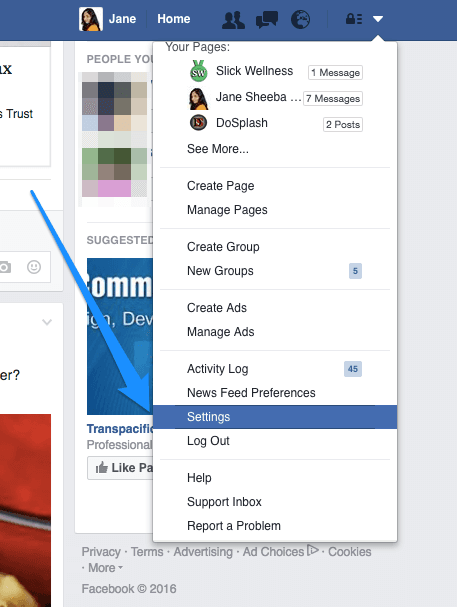
On the left side you will see many links and click on “Security”. You will see a link to “Deactivate Facebook Account”. Click on “Edit” next to it.
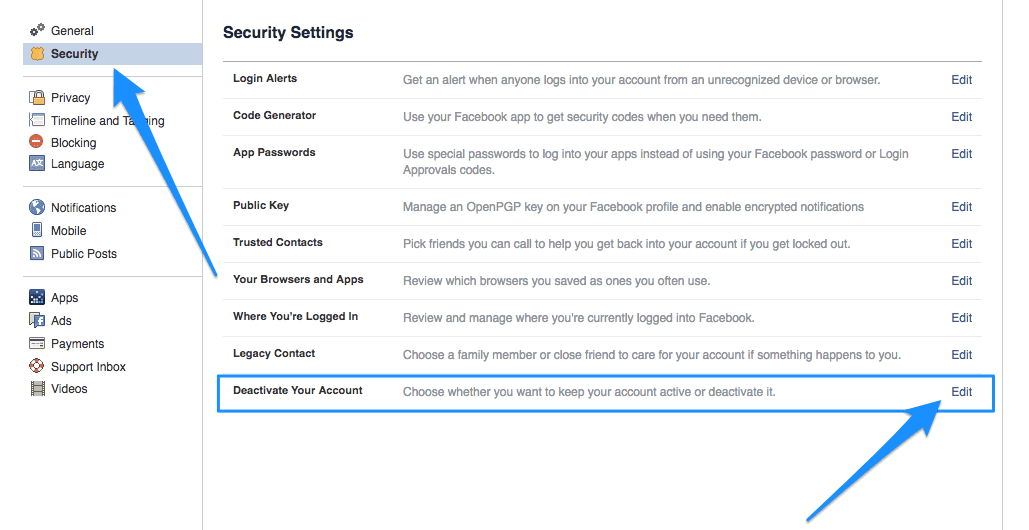
Click on Deactivate your account.
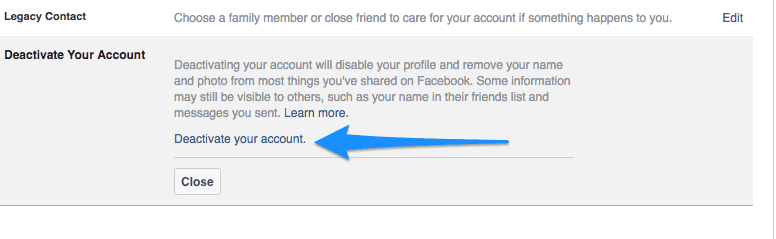
You will be required to authenticate by entering your password in the pop up box.
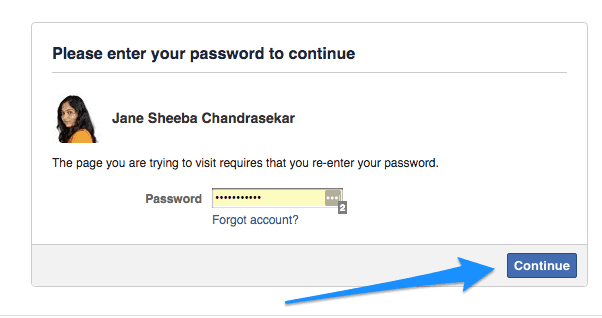
Once you do that, Facebook will try to convince you not to deactivate your account.
First, you will be asked the reasons for leaving Facebook. It is mandatory that you select one.
For the purpose of temporarily deactivating your Facebook account you need to “This is temporary. I’ll be back”.
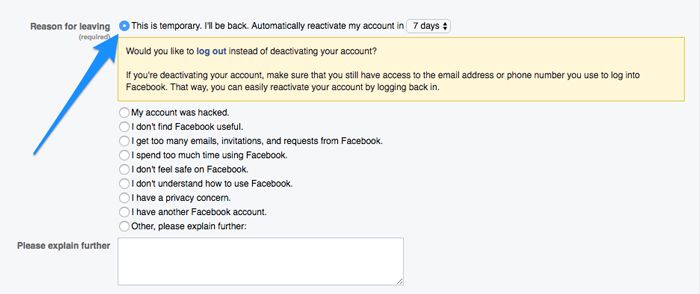
Once you do that you will be presented with a pop up that asks you to close (neglect and proceed with deactivating) or log out (instead of deactivating). Click on close.
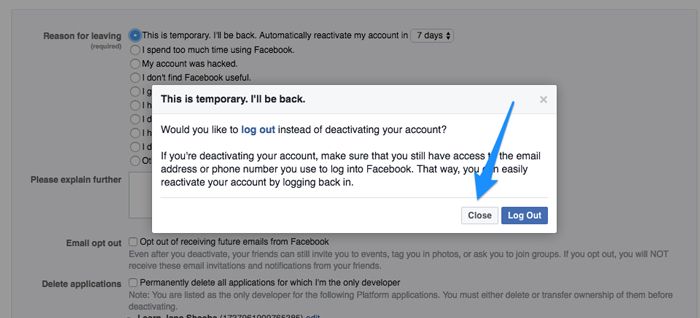
Choose the number of days you want Facebook to automatically reactivate your account.

Before you click on “Deactivate” choose if you want to delete any applications, and whether you want to be signed in to Messenger.
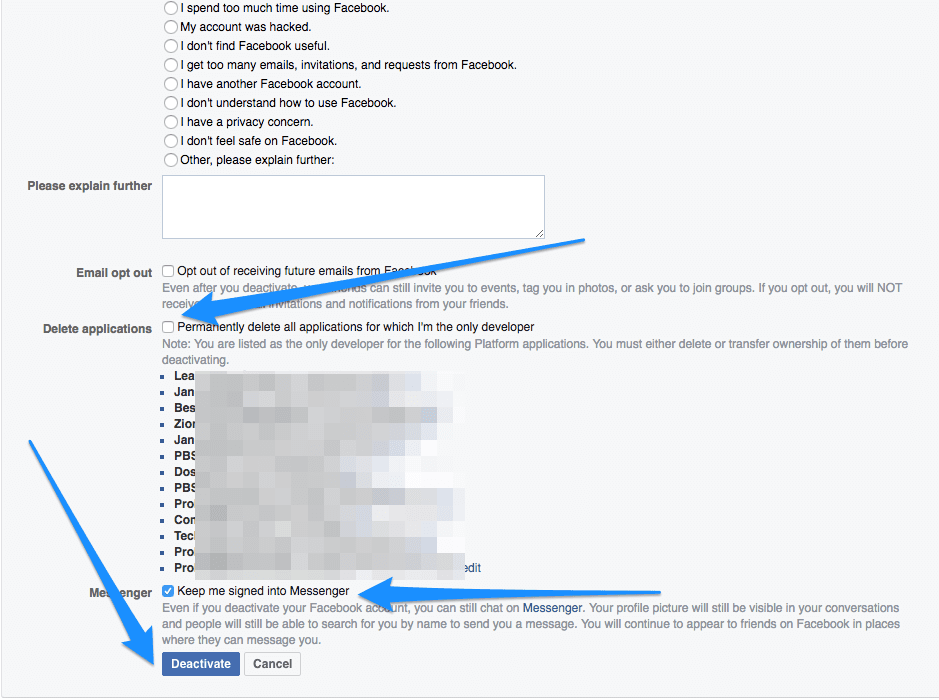
Once you click on Deactivate you will get a final pop up - just click on Deactivate Now and it will de-active your FB account.