Fix Asus TUF A15 Trackpad Issues

The Asus TUF A15 laptop is known for its performance, but some users have reported issues with the touchpad not working as expected. Common problems include difficulty with two-finger scrolling, single-tap recognition, and multi-touch gestures. This guide provides a solution to these issues by replacing the default Asus driver with a more reliable Windows driver.
Common Asus TUF A15 Trackpad Issues
Users have reported the following issues with the default Asus touchpad drivers:
- Two-finger scrolling not working consistently.
- Single-tap or click not registering occasionally.
- Multi-touch gestures not being recognized properly.
Even with the latest Windows updates, these problems persist, often leading users to rely on an external mouse.
How to Fix Asus TUF A15 Trackpad Issues
Follow these steps to resolve the touchpad issues:
- Open Device Manager (search for it using the Windows Key).
- Expand the “Human Interface Devices” section.
- Locate “Asus Precision Touchpad” in the list.
- Right-click on “Asus Precision Touchpad” and select “Update driver.”
- Choose “Browse my computer for drivers” and then “Let me pick from a list of available drivers on my computer.”
- Select “HID-compliant touch pad” from the list of available drivers.
- Click “Next” and then “Close.”
This will install the “HID-compliant touch pad” driver provided by Windows, which should resolve the touchpad issues. After installation, the touchpad should recognize all gestures and function normally.
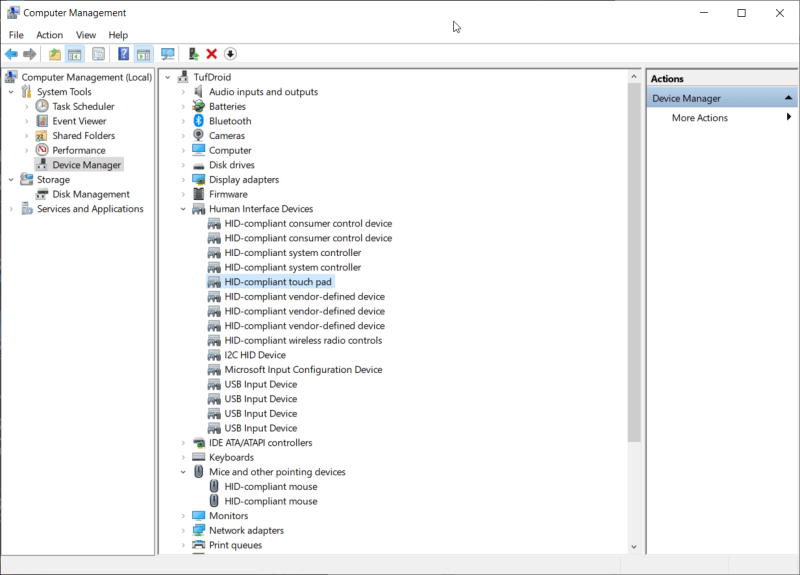
Your Device Manager will now display “HID-compliant touch pad” instead of “Asus Precision Touchpad.” This change should not cause any issues, and the touchpad should work as expected.
For further assistance, you can refer to the Microsoft support page on fixing touchpad problems.

