How to block an email address in Gmail?

OK you cannot block an email address in Gmail. But what you can do instead is make use of the filters to filter out the corresponding email address.
This way you won’t have to “see” any email from that particular address and you can set to send those emails directly to trash so you don’t have to go through the pain of deleting them quite often.
And if you don’t want your spouse or your friends accidentally looking into those emails from the annoying person, this is a life saver because in this method emails from that specific person won’t even appear in your inbox. Sweet, right?
Let’s move on.
Step 1
Inside your Gmail, click on Settings, and then Filters.
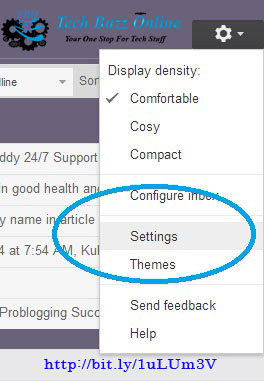
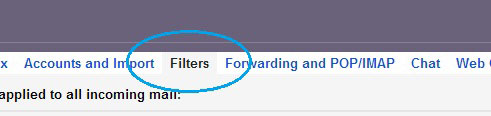
Step 2
Scroll down to the bottom and click on “Create a new filter”.
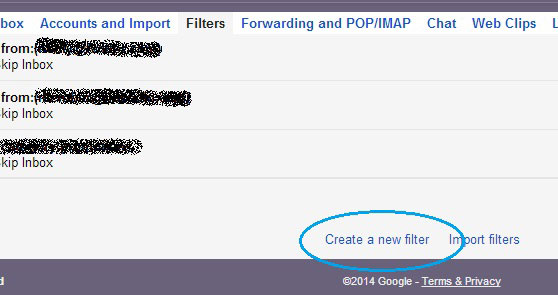
Step 3
You will get a popup window as shown below. Now, paste the email address you want to block in the “From” field and then click on “Create filter with this search”.
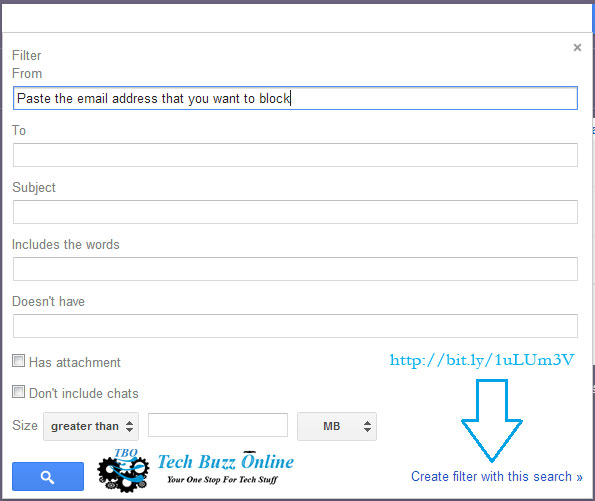
Step 4
On the following screen, you will be presented with quite some options as to what you can do with those filtered emails from the person you wanted to block. I’ll go for the “Delete it” option. And don’t forget to click on the “Also apply filter to matching conversations” so all your current emails from that person will also be deleted.
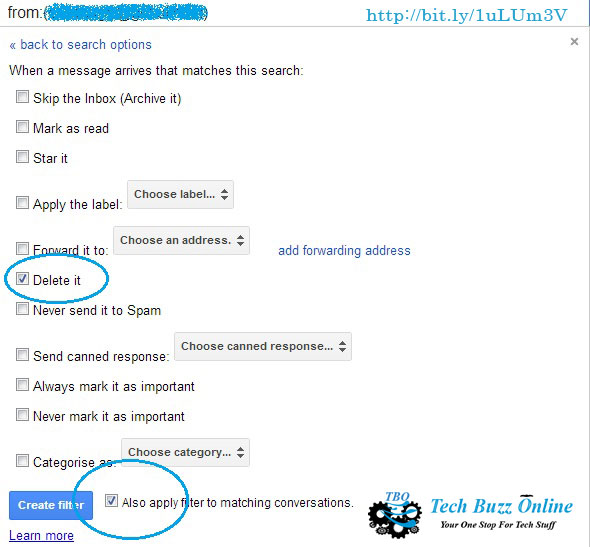
That’s it. You can create as many filters you like. This way you can keep your inbox clean, and safe from bullies, or unwanted messages.
If you do not want to “Delete” those emails for any reason you can choose from any of the available options in Step 4.
A good alternate will be to select the “Skip the inbox (Archive it)” option. With this option those emails won’t appear on your inbox, but you can later search for them if you need them in any case.
Hope you found this simple tutorial helpful! Happy blocking email addresses in Gmail!

