How to Recover Your Lost Data Easily and Free
Data recovery is the last remedy in the event of a data loss disaster. It is also important to get your lost data back into normal operation in the shortest possible time. It is based on the importance of electronic data that it is important to choose a reasonable data recovery channel. From a global perspective, data recovery companies are currently developing at a high speed, but because of the special nature of hard disk production, it is limited by the technical rigor of mechanical hard disks and the differences between many models of hard disks. Strictly speaking, the world’s standard data recovery, there are only a handful of companies in the company. And today here we want to introduce you a free data recovery software - EaseUS Data Recovery Wizard.
It is the best data recovery software to easily and quickly recover deleted, formatted, or lost data from your PC, laptop, or removable devices. Actually it has many different versions for you to choose besides Windows version, you may also recover your Mac data, iPhone and Android data with data recovery wizard for Mac, for iOS and for Android.
With the free version, you can restore up to 500MB for free, but if you click the share button in the software to share it with your Facebook or other SNS friends, you will have 2GB for data recovery freely. If you’d like to buy a Pro version, then the amount of data you can recover will be unlimited!
EaseUS Data Recovery Wizard Free supports to recover deleted and formatted data from different data loss situations, recover all types of lost files: photos, documents, videos, audio, emails, compressed files, etc and export or import scanning results. Now we got the newest version 12.8 here, and let’s see what’s new in this version:
- Enhanced recovery for original file names and directory structure of lost data.
- Optimized search function and added more filter options for more precise recovery.
- Detect files faster with new scanning technology.
- Improved preview support provides better file-type coverage.
After read all these above, don’t you want to have a try to use it? It is an easy-to-use software for people, even those who don’t know much about computer. Just 3 clicks, you will get your data back.
Step1. Select a Location to Start
Launch EaseUS Data Recovery Wizard, please select a location where you lost data from and start to scan. You may specify a file location such as Desktop, Libraries, or Documents or you may select a hard drive, partition, or external storage device to scan.
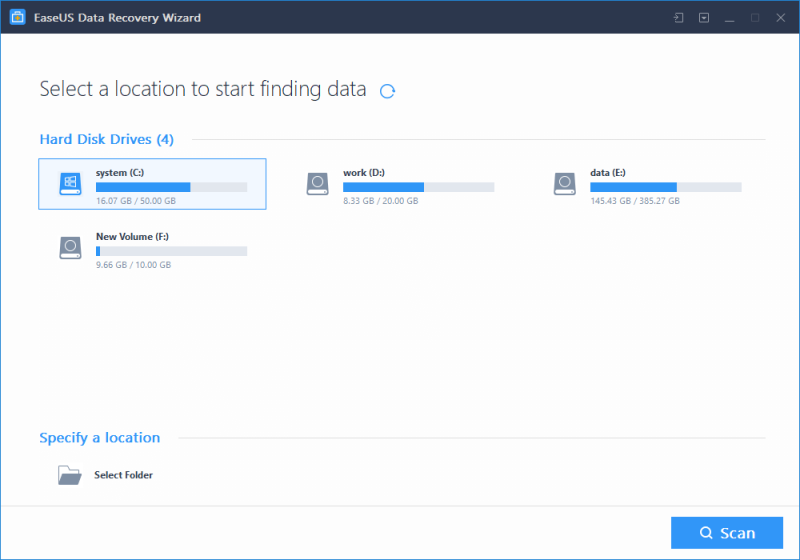
Step2. Scan Your Computer or Device
The initial scan will be very quick. EaseUS Data Recovery has 2 flexible scanning modes.
Quick Scan - Searches for deleted files and folders using a basic algorithm for fast results.
Deep Scan - Scans the storage device sector by sector to ensure recovery results.
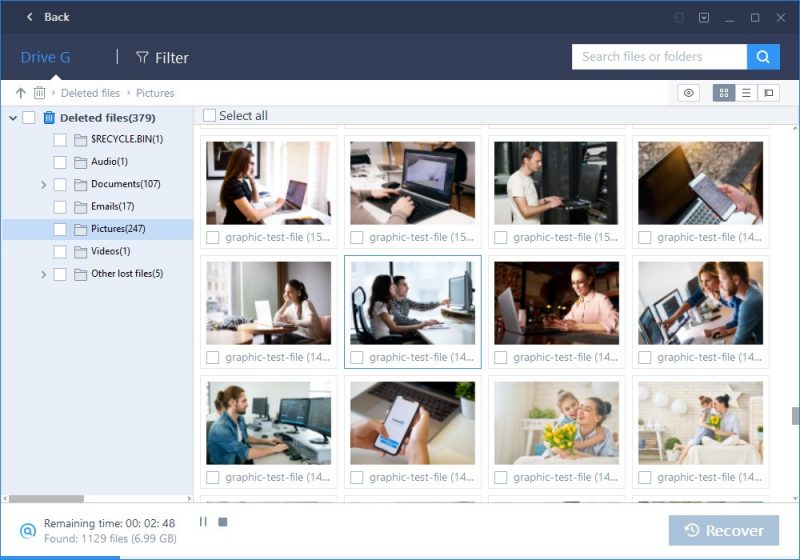
Step3. Preview and Recover Lost Files
EaseUS Data Recovery Wizard allows you to preview all recoverable files following a scan. You may filter by file type or by location. There are also two additional tabs for your lost files: Lost Partition and Guess You Recover. After file filtering, previewing, and selecting all of the important files that you wish to recover, press the ‘Recover’ button to immediately get your data back.
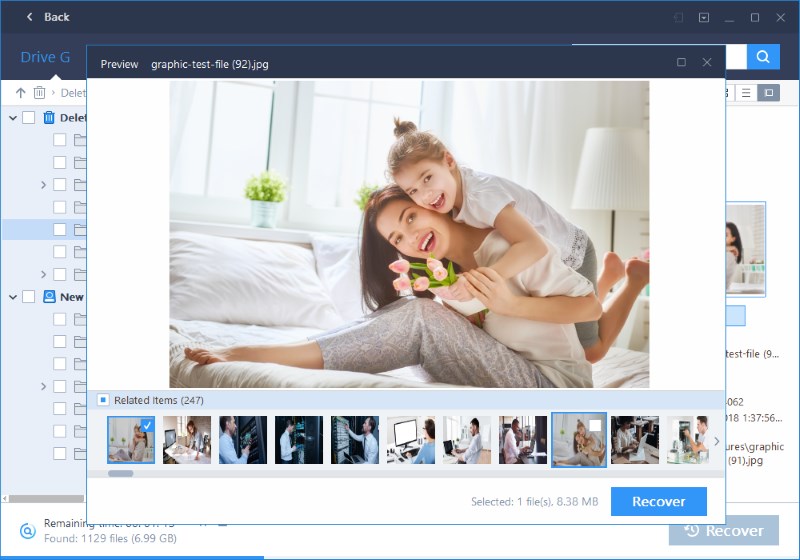
(Please note: DO NOT save the files back onto the same hard drive partition or external device where you lost the data from)

