How to Transfer Apps and Data to Your New Android Phone
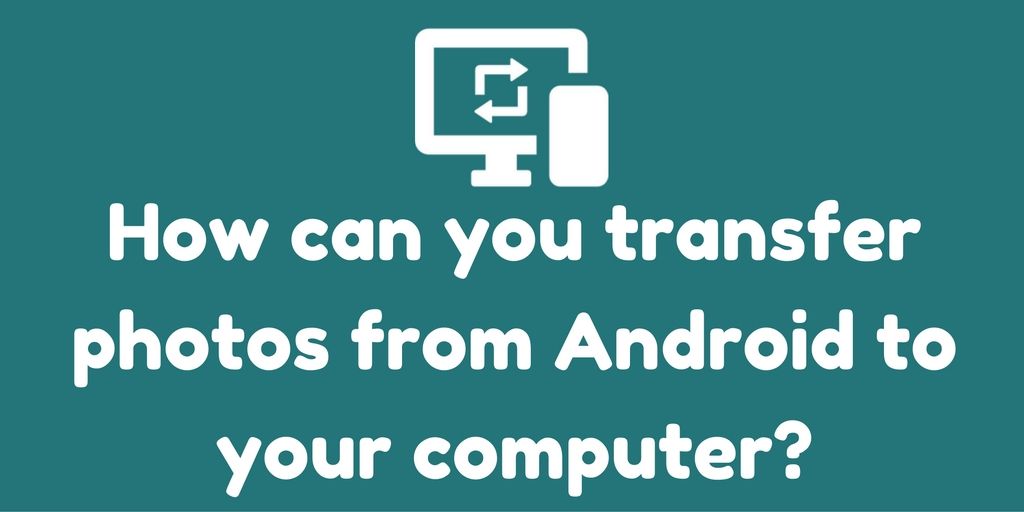
With each passing year, apps become more advanced and smartphone capabilities improve. There are new phones being launched every year.
As a result, you may feel the need for upgrading your phone into a new one. However, doing so means, you have to transfer all the data from your old phone, into a new Android one.
This can be a problem for many. As such, here is a short guide to help you out.
Easy Tips to Transfer Data to New Phone
There can be many things which you wish to move to your new phone. It can be your music files, contacts, SMS and even apps. These few tips will help you to do so easily and quickly.
Understand The Backup Options In Current Phone
If your current phone is an Android device, it becomes must easier to transfer the data. First, you need to make sure that you have signed into your old phone with your Google account.
Then, open settings and open the Backup and Reset section. In the screen that opens up, make sure that you have enabled back the options, Automatic Restore and Back up My Data.
This will allow you to back up all important data such as contacts and passwords to your Google account.
On signing in into the new phone with the same account, you can restore the data with these same options.
Use The App Given By Your Manufacturer
Many manufacturers have created apps to make it easy to transfer data to new phone from an old one.
Of course, the new phone has to be of that manufacturer in order for this option to work.
Some companies who have these apps include Samsung, Motorola, LG, Sony and HTC. Check if the app is available for your old phone.
Transfer from iOS to Android
If you have a Mac, you can easily use it to from your files from your iPhone to an Android device.
For other data such as contacts and calendars, you can use the iCloud to do so.
There are also third-party apps which can simply the transfer process such as Copy My Data.
Move SMS and MMS
Moving text messages and MMS can be problematic in smartphones. If you really wish to transfer them, you will have to use an app to do so.
One of the best options is the appropriately named SMS Backup & Restore. After installing this app on both phones, open it on the old one. Click on the backup option. You can select where you want the backup to be stored.
Select the option you want and the app will create a file of your SMS. In the new phone, open the app and select restore. Now select the option from which the backup file can be restored.
If you had chosen local storage, you need to transfer the saved file via Bluetooth or other methods to the new phone first.
Transferring Contacts with Google Contacts
It is very easy to move the contacts if you are already using an Android phone.
Simply use the Google Contacts app to sync your existing contacts to your Google account. Use the same app to transfer data to new phone.
Moving Contacts via microSD card
If you cannot use Google Contacts for some reason, you can this method. Visit the settings option in your contacts app and select the export to storage option to save the contacts in a file in your microSD card.
Now, insert the microSD card in your new phone or transfer the file via Bluetooth. In your phone, access the import option in the contacts app to get all of your contacts.
Moving WhatsApp Data via Cloud
In a recent update, WhatsApp has made it possible to backup all of your WhatsApp data to Google Drive. If you have this option enabled, you can simply install WhatsApp in your new phone.
Once installed, it will prompt you to restore the data from your Google account. If you cannot use the Google Drive method, you can still transfer your WhatsApp data manually.
First, backup your chats in WhatsApp through its settings option. Connect your phone to a PC and copy the WhatsApp folder to it.
Install the app on your new phone but do not start it. Copy the WhatsApp folder from your PC to your new phone and replace the default WhatsApp folder.
Start the app which will prompt you for a restore. Accept it.
Moving Photos
When it comes to photos, you can easily transfer data to new phone with the help of Google Photos app. This app can back up all your photos from the phone to your Google account.
It is available for iPhone and Android devices. Simply use the app to upload the photos from the old phone and then install the app in the new one.
Moving Your Music Collection
If your music collection is saved on your microSD card, it is simply a matter of inserting it into your new phone.
If it is backed up to your Google Play account, you can easily access the app by installing it on the new phone. You may be using streaming apps, in which case, the music will be synced to your account with that app.
As such, you can access the music by installing and signing into the app.
Transferring Apps
It is not possible for you to transfer the apps and their data directly into a new Android phone under any circumstances.
However, you can use your Google Play account to easily download the apps that you had on your previous phone. In fact, as soon as you log in to your new phone with your Google account, you will be asked which apps you wish to install from your account.
As long as you have saved the data of the apps through their own account systems, you will get back everything. This is something you cannot do if your previous device was an iOS one.
These tips can certainly help you get started when you want to transfer data to new phone. They are applicable to all Android phones although the exact steps may vary a bit due to differences in Android versions and interfaces.

