How to block websites on Google Chrome?
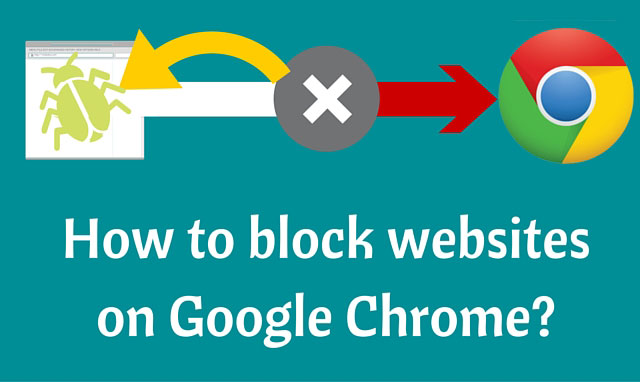
Often situations arise where you would want to block websites on Chrome. You might want to do so to prevent your child from accessing certain sites. Certain websites are very prone to malwares and virus attacks.
Also very often, a constant problem of unwanted ads might force you to click on them on certain websites.
Or you might find yourself constantly losing focus on tasks that you need to be working on!
To solve these problems, there are quite a few ways through which you can block a website on Chrome and prevent it from popping up in future.
Here are a few Chrome extensions to block websites on Google Chrome.
Website blocker (BETA)
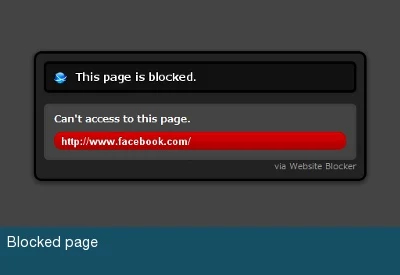
You can very easily block websites on Chrome by using Website Blocker (BETA). First you have to download it and install it.
After that simply open the website you want to block and click on the Website Blocker icon. You will see a dialogue box where you would be required to specify the time period for which you want it to be blocked.
Not specifying the time would block the site for indefinite period of time. To block a series of websites, go to the ‘option’ page and type the URLs of the websites you want to block.
Also specify the time you want them to be blocked for.
Block Site
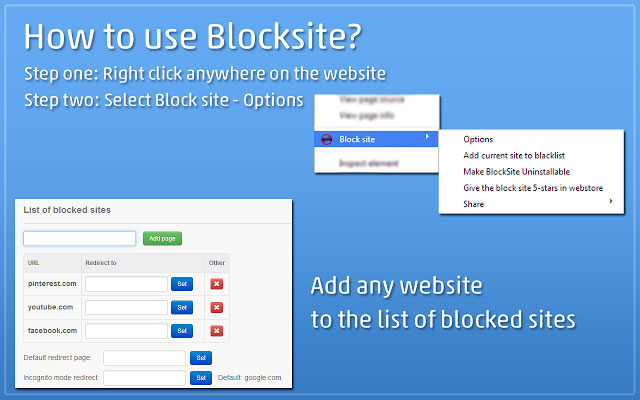
Using this extension you can block websites very easily. First download and install Block Site. After the installation is complete, open the website you want to block.
Then right click on your mouse and go to “Block Site” and select “Add Current Site to Block list”. The site will be blocked after this. To use the site again you will have to unblock it.
The best thing about this extension is that you can set password to the settings. So no one can access it to change the setting without knowing the password.
Nanny for Google Chrome
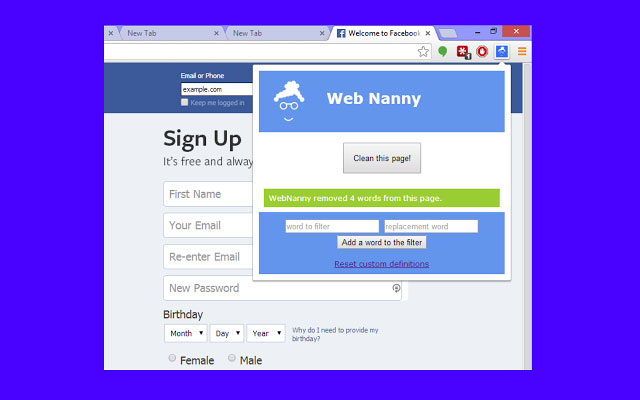
Nanny for Google Chrome gives you variety of options to select from while you want to restrict the usage of a website. You will find an option called “blocked URLs” where you can put a list of selected URLs of websites to block them.
Using a feature called “lock down” you can completely lock down certain websites and restrict all kinds of access to it. You can also monitor the amount of time you spend on a particular website and accordingly limit your usage by simply adding the specific URLs on the “whitelist”.
There are lots of other features which makes Nanny for Google Chrome a great option. You can customise the blocking mode. You will get three options here- “close tab”, “show site blocked page” or “redirect to any other URL”.
On visiting the blocked sites, you will get the message that it is blocked. It will be only accessible after the block period is over or you have unblocked it manually.
Stay Focused
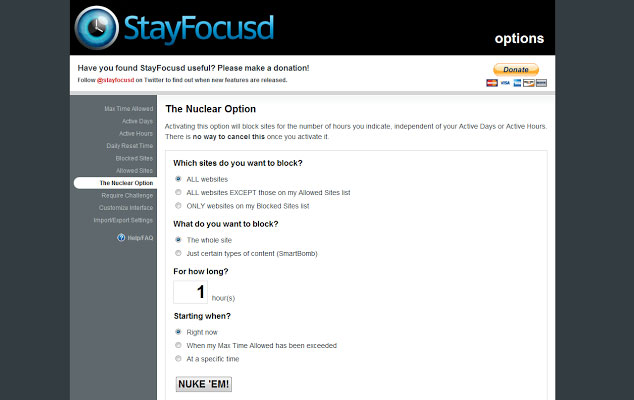
Stay Focused is a great option to block websites on Google Chrome. Here too you will get a variety of options to restrict your usage or block websites.
Many a times we tend to waste a lot of time on social networking sites or online shopping sites. To limit yourself from wasting time you can specify a particular time for a certain website, beyond which you won’t be able to use the website.
By adding specific URL’s to the lists of blocked/allowed websites, you can accordingly control the websites you want to use and those you want to restrict. Another great feature you get on this extension is “Nuclear option”.
Using this option you can restrict any access to any of the blocked websites even if it is well within the time limit.
To focus on work without distractions while using internet has become a very difficult job. You always get tempted to open websites which can only delay your work.
With these extensions, you can keep the temptations at bay. So use these cool extensions to easily restrict websites that prove to be a problem on Google Chrome.

