How to deactivate and delete your Kik account permanently
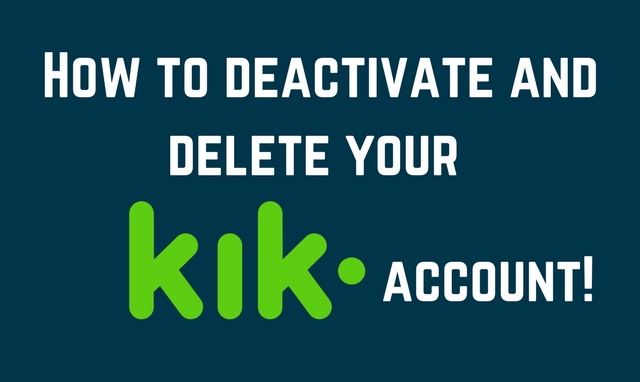
Kik is one of the fastest growing messenger apps and stands as a favorite choice next to Whatsapp.
It basically lets you send and receive text messages, pictures, voice notes and videos and surf through internet.
But no matter how popular and how facilitated an app is, there are always reasons you want to deactivate it.
And Kik just seems have enough reasons to leave.
First of all, Kik occupies a lot of memory space in your device and might be a reason why recently why your device is hanging for a while.
If you are fonder of your phone than Kik, then you will be looking for uninstalling the app.
But before uninstalling, yes, you need to deactivate your account.
Next, it is all admitted that Kik is addictive and it is good to get out of the addiction and do something progressively.
And, now if you have realized it and do not want to waste your time on Kik, you might consider deactivating your Kik account.
Or it may be due to any bad experience you had in your chats in Kik.
Whatever may be your reason to leave Kik messenger forever, here is how you can deactivate and delete your Kik account permanently.
It is a simple and two step process.
- First you need to reset the Kik app in your device.
- And then you need to go to Kik’s official site to delete your account permanently.
But there are things you need to take note of before you deactivate your Kik account.
- Once you reset the Kik app, all your chat history in Kik will be lost once and forever. So do not forget to take a back up of chats that you might be in need of in times. You kind take screenshots or copy the texts and paste them in a back up file.
- After you have deactivated your account from Kik’s official page, then you might not use the same username and email id to create a new account.
If you want to start over and want to have a new Kik account after deleting your older account, then you should note that you can no longer give the same email id as your older account.
If you want your new Kik account to have the same email id, because it is the one you often use, then before deactivating your old account you must change your account’s mail id to a different one and then deactivate it.
So, when later you create a new account, you can use your old email id.
You can change your account’s email id by clicking on the settings icon and choose My Account and then change the email id by verifying it once.
These are the things you need to care of before you actually deactivate your Kik account.
Here you should have noted that your email id is the key to control your Kik messenger app.
It is essential to know your mail id that you have linked with your Kik account.
If you have forgotten it, no problem, here is how you can get it.
- Go to Settings menu by tapping on the gear icon on the top right corner. (might be at different location, in case of PC)
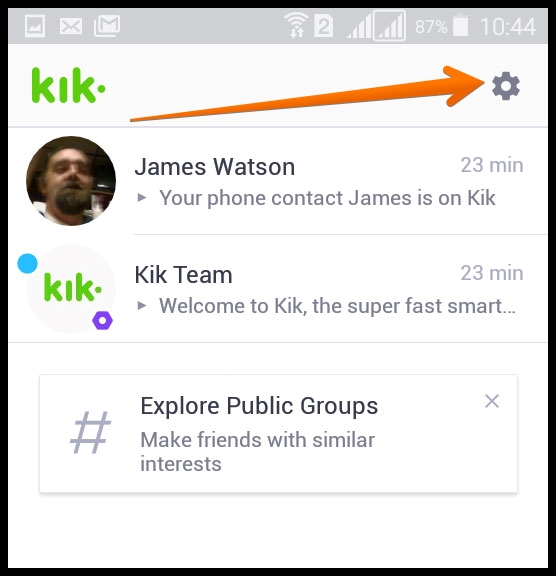
- Select My Account from the menu, where you can find all your account details and the email id.
So, how to deactivate and delete your Kik account permanently?
Step 1: Reset your Kik app
- Go to the Kik app in your mobile and then go to settings
- Select My Account. Scroll down to see Reset Kik.
- Tap on it. It will prompt a notification whether you are sure to reset the app.
- Confirm your choice and you are done resetting the Kik app
When you reset the Kik app, all your chat history, your browse history is lost.
But your account still exists in Kik and you will not lose your friends list and can still see you and wait for you to appear back.
It is more like logging out of the app, but the risk is that you will lose all your chat history.
It is insisted again, once you reset you will lose data forever. So do take a back up, if needed.
Just one more step and you will be out of Kik business.
Step 2: Delete your Kik account
Resetting your Kik app just makes you log out of Kik.
To permanently delete your Kik account, you need to go to the following official page of Kik, to deactivate your account.
- Go to ws.kik.com/deactivate
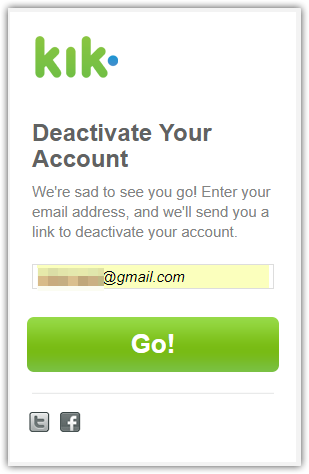
- Enter your mail id associated with you Kik account in the provided box
- And click the Go button.
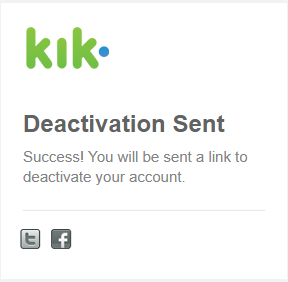
- You will now receive a confirmation mail from Kik. You will generally receive it immediately. But in some cases it might take a little more time. Wait patiently for 10 minutes. If it takes more than 10 minutes, then request again in the same page.
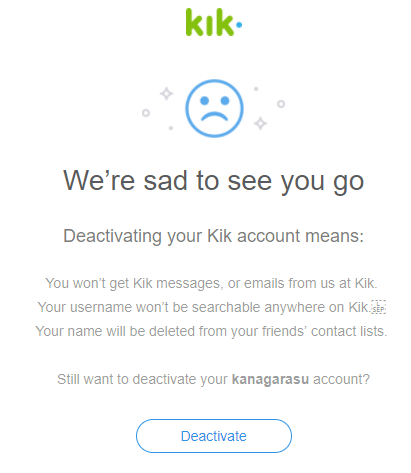
- Open the mail that you have received, there will be a link to deactivate it.
- Click on it. Usually it looks like, Just click here – no hard feelings! Click on here.
- You will now get directed to a different page where you will be asked to enter a reason to leave Kik messanger.
- Type an appropriate reason and click Ok. That’s all. You are done. All your details, your friends list on Kik, everything will be gone. Your account will be successfully deleted.
This is the way you need to follow to permanently deactivate your Kik account.
You will now see that it takes not more than five minutes to say a good bye to Kik.
Hope we helped you. In any case, you had a different experience or a difficulty in deactivating your Kik account, let us know by commenting.
We would always like to help you.

