How to logout of Kik messenger in Android and iPhone
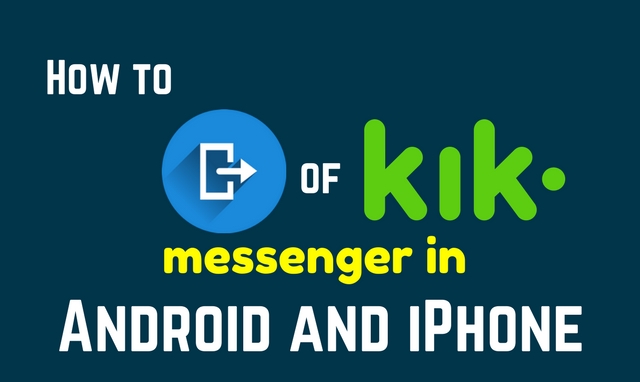
Messaging apps being the primary apps in our smart phones, we prefer to stay logged in those apps so that we never miss out messages and love sent from friends.
You’ll eventually find a little reason to logout of any such apps.
But whatever may be the reason, if you want to logout, you should be able to do that. But the apps won’t let you go.
Kik messenger is no different and has an ‘always logged in’ feature to keep you keep using Kik.
To log out of Kik messenger is not as simple as clicking a button.
It is really tricky to logout of Kik. There are several unusual consequences when you want to logout of Kik.
But we can learn the trick.
Technically speaking, there is no way to logout of Kik messenger, instead you have to reset the app.
Resetting Kik messenger will delete all your messages, chat history, browse history.
You will lose all your chats but you will not lose your friends.
This is an interesting and atypical feature of Kik messenger, which you will know in this how-to guide.
Make Sure You Want To Logout Of Kik:
Are you sure you want to logout of Kik messenger? Because, there is a very little reason to leave Kik, once you are used to it.
Does the inappropriate message notifications that keep beeping time to time irritate you?
Particularly, the constant beeping of inapt messages from group chats in unseemly timings.
Except these nuisance, you love Kik, then you should try change the notification settings, rather than say good bye and logout of Kik messenger.
- Go to Settings, which is usually a gear icon on the right top corner of Kik app.
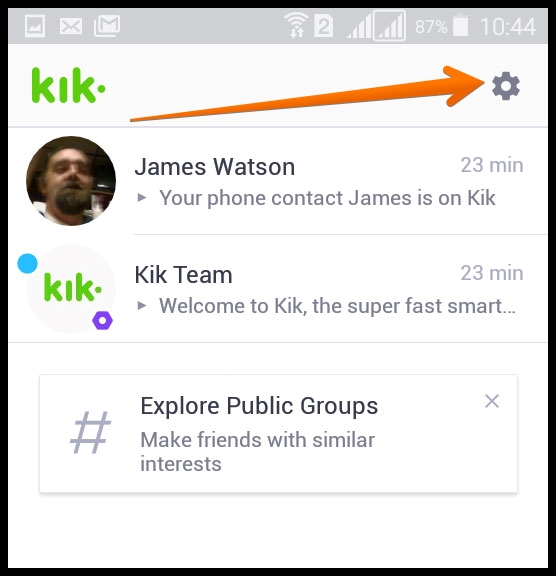
- Now select Notifications.
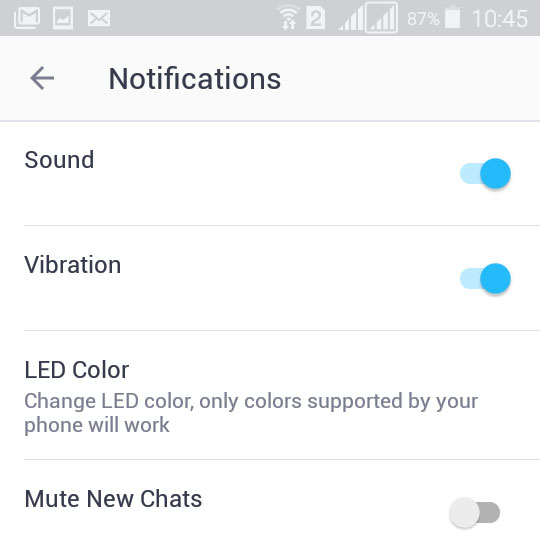
- Here, you can change the preferences of notifications, like you can turn on or off, the vibrations, sound or pop-up notifications.
Whether your device is Android or iPhone, the procedure is quite similar.
This helps you keep logged in Kik, but helps you keeping away from the constant appearance of notifications, thus enhances your Kik experience.
How To Logout Of Kik messenger?
So, you cannot really logout of Kik but you can reset the app. Before getting into the procedure of how to do it, let us first know the consequences of doing so.
When you reset your account in Kik, all your chat data are lost. So, when you decide to come back and log into Kik, you will find that all your chats are lost.
Also, even when you have logged out of Kik, your friends can still send messages to you. But, you cannot see them until you get logged into it again.
Until then, you friends will just see that the messages are sent, as marked by S, but not delivered or read by you.
So, if you are going to logout of Kik, then let your friends, who text you regularly, that you will be logged out for a while.
This helps your friends, especially online made friends whom you cannot meet, to wonder where you have disappeared and why you are not replying.
It also helps you in a way that when you login back, your app is not filled with a load of messages. They will wait till you get back to Kik.
One more peculiar feature of Kik messenger is that you cannot log into Kik in two separate devices, at the same time.
When you login to Kik through a new device, then you are automatically logged out of Kik from your old device.
Imagine how helpful is this feature, when your mobile phone is lost. Your chat history is still lost when you login from your new device.
You can logout remotely and ensure that your chats are kept confidentially.
Here is the reason why Kik has this unique way to wipe out messages when you logout.
How to logout of Kik messenger with no loss of data
When you are resetting the app, there is no way that you can get them back. So you need to take a backup of important chats using a third party app.
Even if you are not going to logout of Kik (that is you have chosen to adjust the notification preferences), you can still take a back up of important messages, for anything can happen device damage and all.
Or simply, press and hold on the messages you want to have a backup, then copy those messages and paste them in a document like Google Doc.
Another easy way is to take a screenshot of the chat you want to save.
All devices Android or iPhone have a combination of buttons (usually, Power button + Volume Down or Power + Home) that will take a screenshot on your device.
So, go to the chat you want to have a backup and take a screen shot.
You can save these screenshots in an online drive rather than a physical drive or in phone.
Doing so, only you can see the messages and only when you want to. This also saves your device memory.
Once you have saved the chat data, follow these steps to reset Kik:
- Press the gear icon on the top right corner of the Kik messenger. This will open up the Settings for Kik messenger app.
- Select My Accounts from the Settings menu to open your account details.
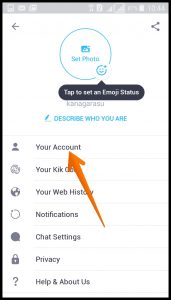
- Select Reset Kik from there. You will be warned through a prompt message that whether you sure about this. Resetting Kik will delete you chat but not your friends list.
- Confirm that you want to reset Kik. After resetting, it will take you to the login screen, where you have to login if you wish to come back.
That’s all the procedure to logout of Kik, which is quite the same for both Android device and iPhone.

