Top 10 Fastest Public DNS Servers in 2021
Is your Internet service provider’s (ISP) slow DNS making your internet slow? Most internet providers have sub-optimal speed when it comes to resolving the domain name which can make your internet feel slower. You can easily fix this by switching your DNS settings to a free and fast public DNS resolver such as Cloudflare’s DNS, Google’s DNS among many others. But which one of them is the fastest and will reduce the latency of resolving domain name to the least for you?
Below we have compiled together the list of world’s fastest DNS servers and have provided their IP addresses which will allow you to make your own comparison and choose the fastest DNS based on your country/location. Some of these DNS resolvers also have the added benefit of privacy i.e. they won’t log the websites you are visiting on the internet.
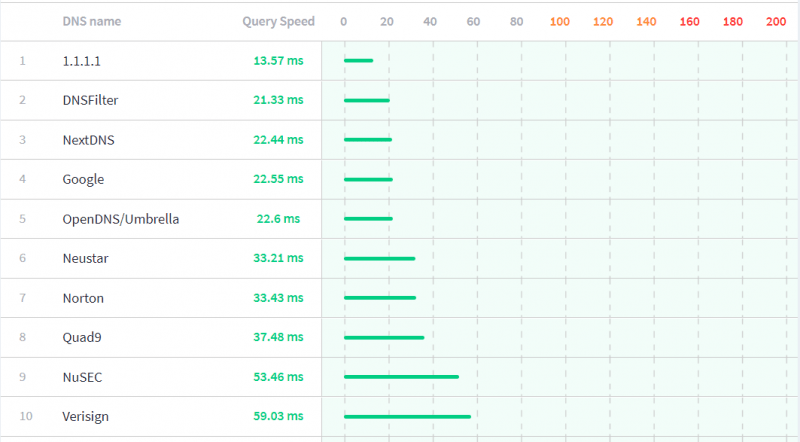
Fastest DNS Servers in 2021
Fastest Public DNS Servers (IP & Speed)
Find below the list of top 10 fastest and free public DNS servers based on metrics provided by DNSPerf. We have reproduced worldwide average speed below for reference however, this may vary based on your location.<!—td {border: 1px solid #ccc;}br {mso-data-placement:same-cell;}—>
| DNS name | IP Addresses | Average Speed |
| 1.1.1.1/Cloudflare | 1.1.1.1 1.0.0.1 | 13.57 ms |
| OpenDNS/Umbrella | 208.67.222.222 208.67.220.220 | 20.64 ms |
| Quad9 | 9.9.9.9 | 33.76 ms |
| 8.8.8.8 8.8.4.4 | 34.51 ms | |
| Neustar | 156.154.70.5 156.154.71.5 | 45.88 ms |
| Norton | 199.85.126.10 199.85.127.10 | 47.64 ms |
| SafeDNS | 195.46.39.39 195.46.39.40 | 60.65 ms |
| Verisign | 64.6.64.6 64.6.65.6 | 70.77 ms |
| Comodo | 8.26.56.26 8.20.247.20 | 72.14 ms |
| Yandex* | 77.88.8.8 77.88.8.1 | 126.62 ms |
* Yandex focuses mostly on Russia and Europe.
Speed Comparison Method
DNSPerf does frequent speed, uptime and quality comparisons of public DNS revolvers. It has test centers in 200+ locations all around the world which test the DNS servers every minute. Only IPv4 is used while doing the speed tests. Overall, more than 40 million speed tests are done from all around the world to reach at the results. Hence you can be certain that their data has merit in highlighting the fastest DNS resolvers around the world and in specific region.
Which DNS server is fastest for my Country?
While, the speed comparison data presented above for public DNS servers is valid for most part of the world, you may still want to make sure that you pick the right DNS server which is fastest in your country. Using DNSPerf, you can change the location to your own sub-continent and see if any of the other DNS servers performs better.
Alternatively, we recommend manually pinging the IP of these DNS servers and then comparing the time taken. Here is how to do it. Open the terminal (or command prompt) on your system and execute the following command:
> ping 1.1.1.1
You will see a result similar to the one shown below:
C:\Users\tbo>ping 1.1.1.1
Pinging 1.1.1.1 with 32 bytes of data:
Reply from 1.1.1.1: bytes=32 time=10ms TTL=57
Reply from 1.1.1.1: bytes=32 time=8ms TTL=57
Reply from 1.1.1.1: bytes=32 time=11ms TTL=57
Reply from 1.1.1.1: bytes=32 time=12ms TTL=57
Note the time displayed in the result which is in between the range of 8-12ms. Similarly, you can ping other IP addresses and compare the results to find the fastest public DNS server from your location/country. In our case, the Cloudflare DNS server of 1.1.1.1 was the fastest.
How to configure fast DNS for your internet?
You can configure DNS either on your device (laptop or mobile) or at the WiFi router. Configuring DNS at the router level is recommended as it will allow all your devices connected with the WiFi to make use of the faster DNS.
Configure fast Public DNS in router:
- Connect to your wireless network (WiFi).
- Enter your router’s gateway IP address in your browser. This should be specified by your router’s manual.
- Fill in your username and password. This information would be available either on the router as a label or in the router’s manual.
- Locate the DNS server settings in your router’s admin interface.
- Copy the router’s default DNS server entries in case you need to change it later.
- Replace the primary and secondary DNS addresses with the DNS addresses of public DNS of your choice. e.g. 1.1.1.1 and 1.0.0.1
- Save settings and then logout.
- Restart your browser to allow the changes to take place. You should be all set now with the new DNS server settings.
If you are unable to set the DNS in the router, you can configure DNS on your device too. Previously we explained a step by step method for changing to Google DNS. Find below a step-by-step guide for popular device type below:
Configure fast Public DNS in iPhone/iPad:
- Open the Settings app on your iPhone/iPad.
- Select Wi-Fi and then then select your WiFi network in the list.
- Tap Configure DNS and then tap Manual.
- If there are any existing entries, tap the - button and then tap on Delete next to each entry.
- Tap the + Add Server button and then enter the primary IP of your preferred DNS server e.g. 1.1.1.1
- Again tap + Add Server to add the secondary IP address of your preferred DNS.
- Once you are done, tap the Save button to let the changes take place.
Configure fast Public DNS in MacOS:
- Open System Preferences on MacOS.
- Search for DNS Servers and then select it.
- Click the + button to add the primary IP of your preferred DNS server.
- Click + again to add the secondary IP address of your preferred DNS.
- Click Ok and then click Apply to let the changes take place.
Configure fast Public DNS in Windows:
- Click on the Start menu and then click on Control Panel.
- Click on Network and Internet.
- Click on Change Adapter Settings.
- Right click on the Wi-Fi network you are connected to, then click Properties.
- Select Internet Protocol Version 4 (IPv4)
- Click Properties.
- Write down any existing DNS server entries for future reference.
- Click Use The Following DNS Server Addresses.
- Replace those addresses with the DNS addresses of your choice.
- Click OK, then Close.
- Restart your browser for changes to take place.
Summary
ISPs can have slow DNS resolving servers which can result in slower internet experience (check internet speed from command line). Switching to a fast and free public DNS can lead to better results. Some of these alternate DNS servers have added benefit of privacy. A few, also allow you to filter adult traffic at the DNS level. We have presented the list of world’s fastest DNS servers that you can use for free for your home internet or by configuring them on your device.
Related read: Check DNS Records of a Domain

