What is Google's My Activity Page and how to delete stuff?
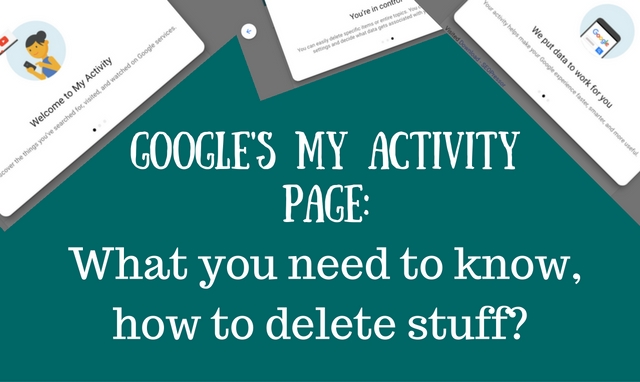
It is not surprising to know that Google knows everything about you.
Especially if you are using a lot of Google products, like the mail, browser, Google+, Calendar, search, the Drive, Maps, Youtube for watching videos - Google knows your everything.
Well, Google has a My Activity Page for each of its users, where you can browse through all your activities grouped by date.
What is Google’s My Activity Page?
You can access your own My Activity Page at this link - just make sure you are logged in!
If you are logging in for the first time, you will be greeted with the following welcome screens:
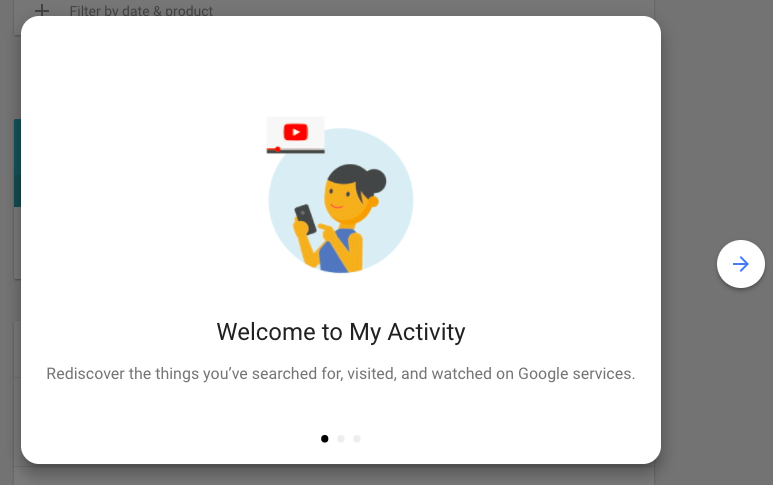
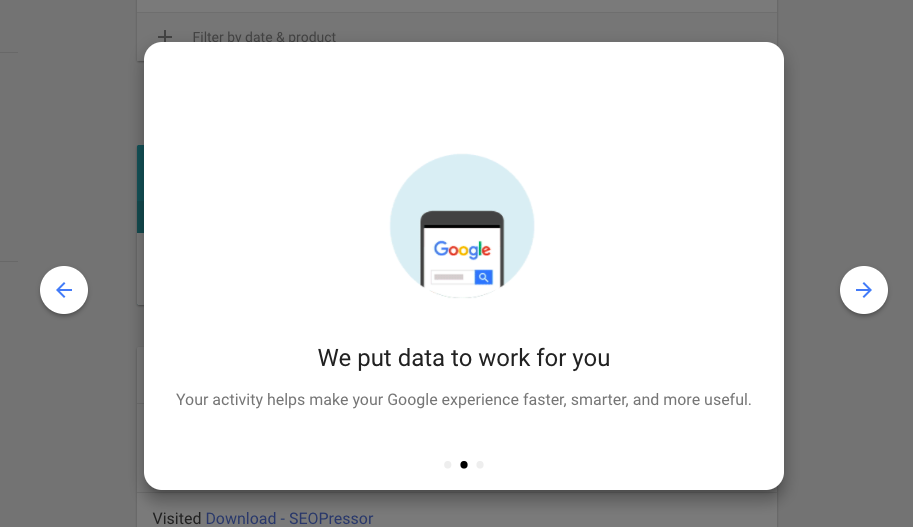
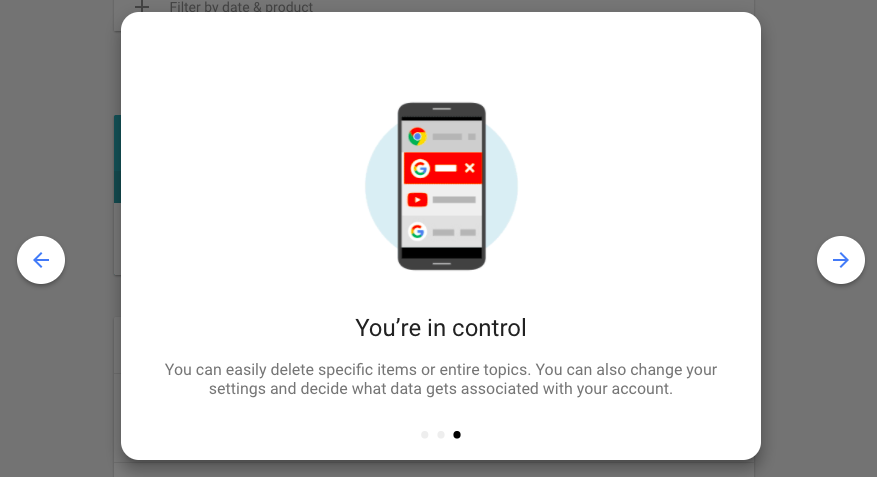
Now you can view all the information Google has about you - search history, pages visited, items accessed in your Android Phone (apps, web pages, videos etc.) and items accessed in your Chrome (synched across devices).
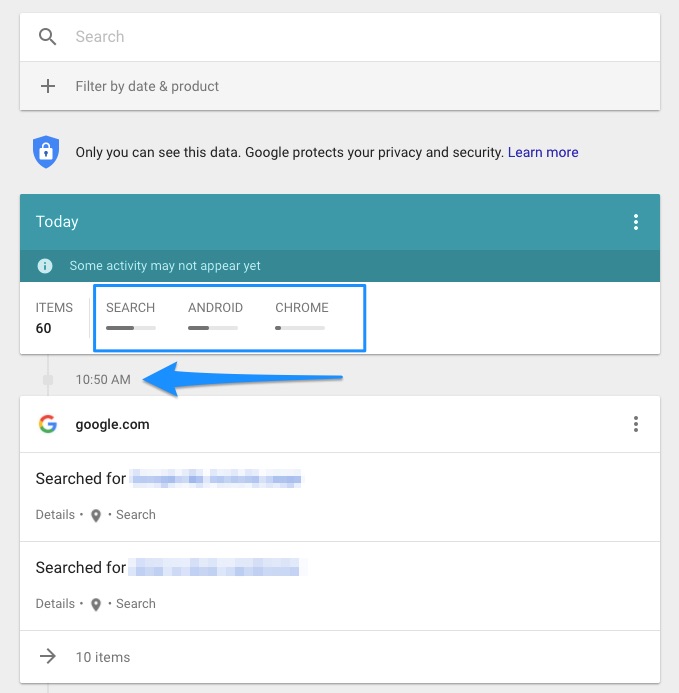
You will see this info bundled by date, time-stamped! You can also change the view to “By item” so you can see what activities you have registered with Chrome, Phone and Search.
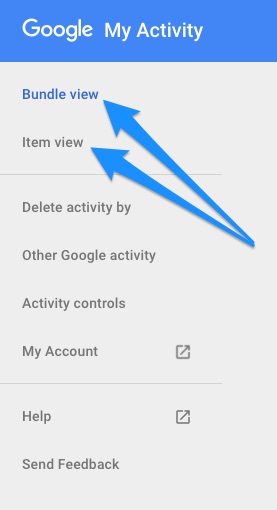
Clicking on the three vertical dots next to each item will give you an option to view the details about that particular bundle.
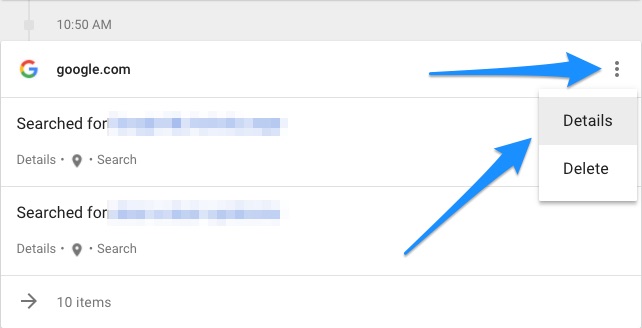
Clicking on Details will give you a popup with details.
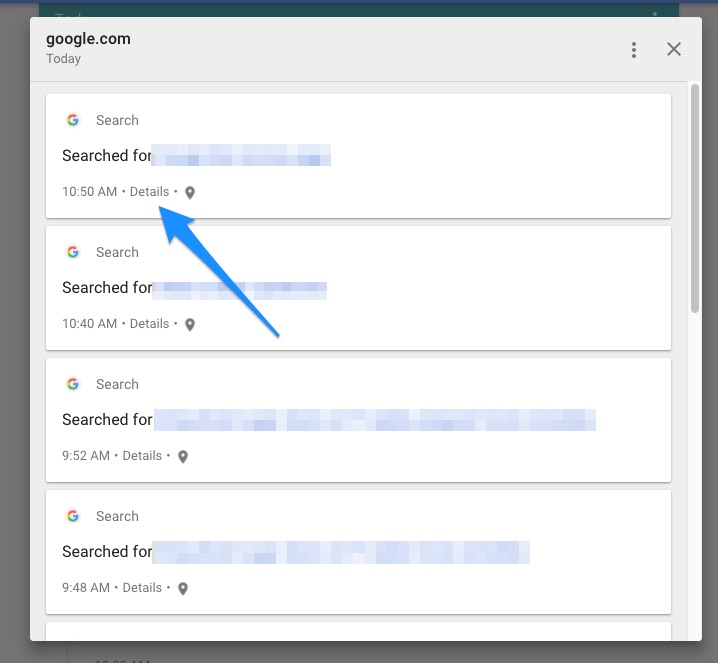
Again, clicking on the “Details” link below each item will give you all the details about that particular item.
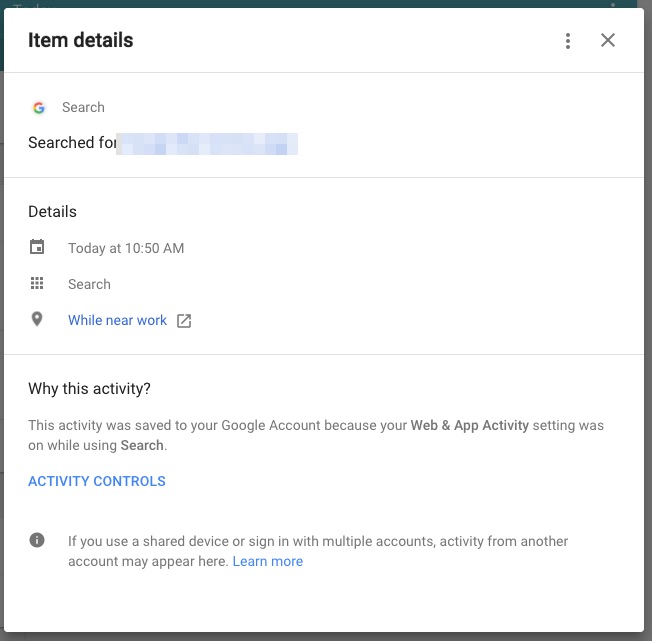
What’s so good about Google’s My Activity page?
Well, for one, you can see all your Google related activities in one page. That can be useful.
And this is more than the mere search history that you see in your browser - here you see all the activity related to most of the Google products (not all) - and that can come in handy if you want to look back to something.
Plus, Google uses the information stored in your My Activity Page to customise the search results, auto-completing search queries and so on. This way your browsing can be tailor made and customized based on your preferences and history.
What’s bad?
First of all, not everyone will be happy to have the details about them collected by Google, and I am one of them.
While it is convenient to have customized searches and auto-completes, no one would want to have all the activities recorded and saved in a place.
Everyone needs some privacy.
Having said that, it is not all bad, because you can delete anything from the Activity page. Heck, you can even delete everything!
How to delete stuff from Google’s My Activity Page?
You can delete any particular item or a particular bundle by just clicking on the same three dots that you clicked to see the Details.
If you refer to the pictures above, you will see the “Delete” option under the “Details” option.
This option is there for every item in the My Activity page.
Rather than deleting individual items, you can delete entries grouped by each date - just by clicking the three dots like you did before.
At the top, you have a Filter/Search box. Clicking on that box will bring up the filter option where you can filter by date or product and then delete.
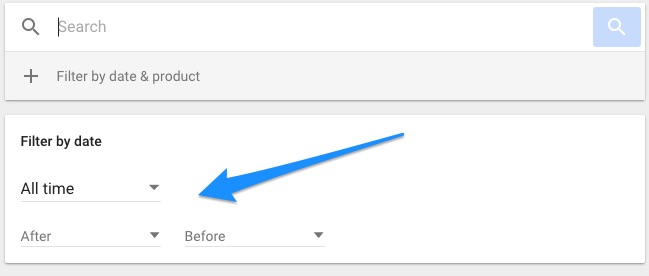
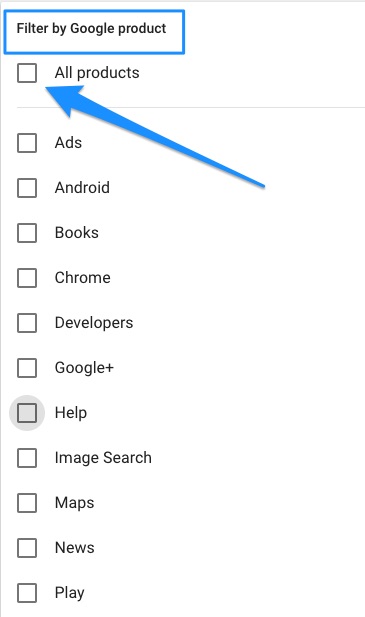
Last but not the least, if you want to delete everything from the Activity Page, that’s possible too!
Click on the three dots (settings) on the top right in the My Activity Page. And click on Delete Activity by (shown below).
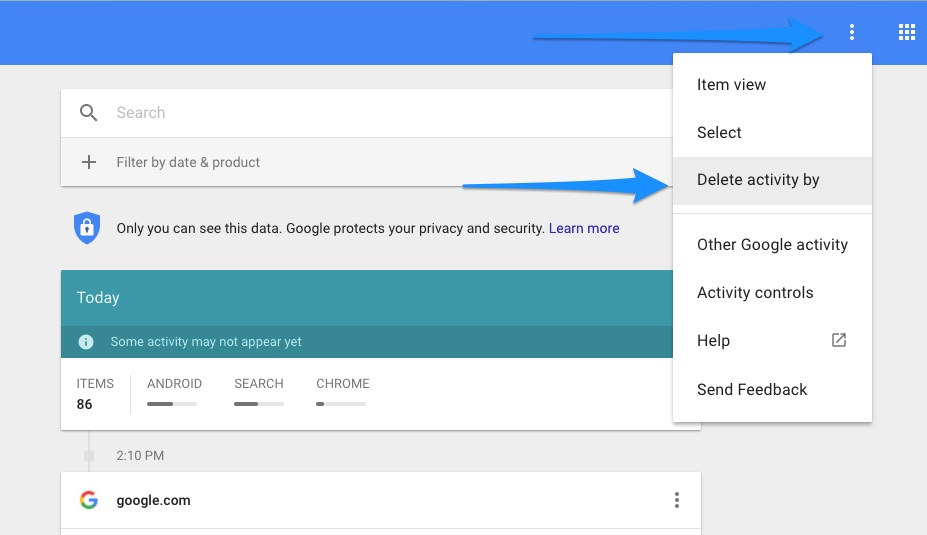
In the following screen, just choose “All time” for time and “All products” for products, and click on delete. Everything will be wiped clean.
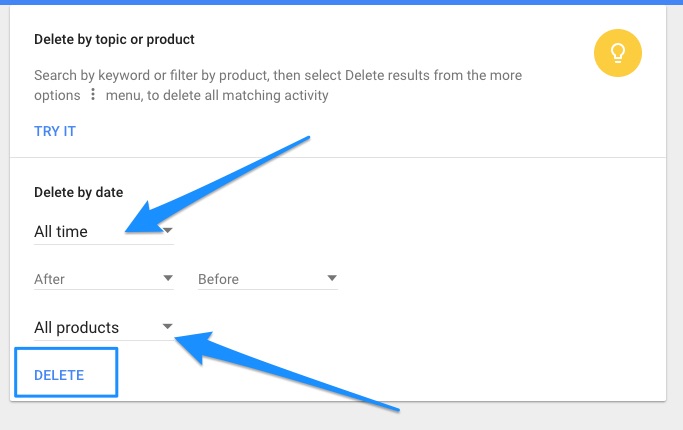
Why delete? Do I not have complete control?
Yes you do! Instead of letting Google record everything you do and then deleting stuff, you can stop Google from collecting and saving your data in the first place.
On the My Activity Page, on the left side menu, you have an item called Activity Controls.
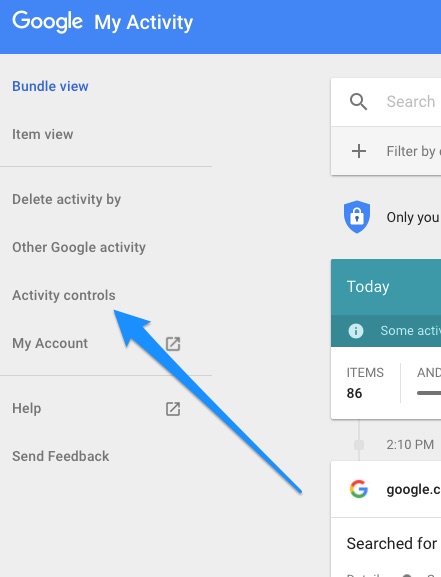
Click on that. Go through everything Google is currently saving and turn off anything you don’t want to be saved by clicking on the on/off toggle button on the right of each.
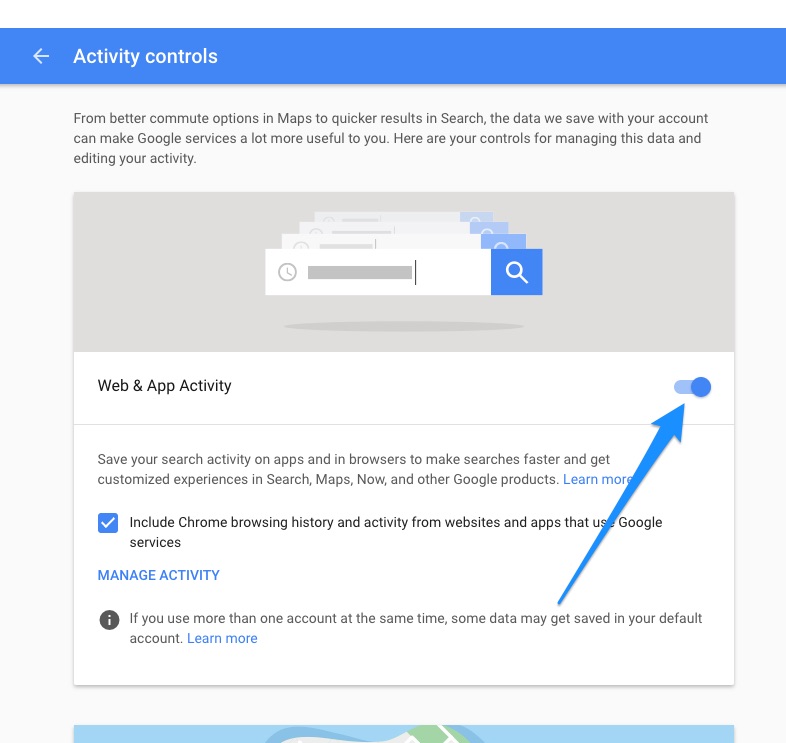
So, in theory you can delete everything. You have complete control over what Google saves.
But I am not 100% sure if Google won’t track stuff in the back of the backend - somewhere remote!
Do you find the My Activity Page useful, or annoying? Do share in the comments below.

