How to Backup Your Android Phone?
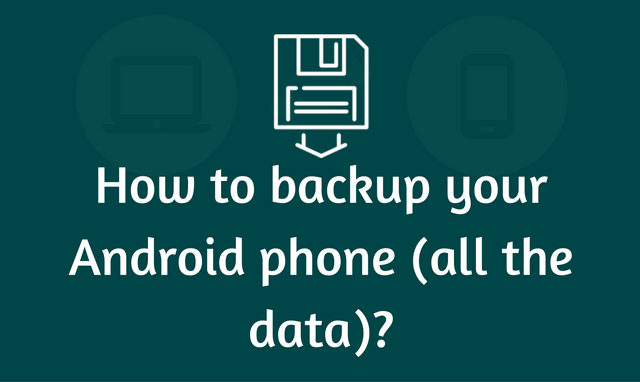
For a smartphone user, the importance of this device can never be underestimated. For most, the phone is the center of their lifestyle.
It is not just a device for communication. It acts as a replacement for the computer allowing users to do their work on the move.
At the same time, a range of other tasks can be performed on the phone these days. As such, losing a phone or inadvertently damaging it can be a problem in more ways than one.
In order to prevent the problems that will certainly come up in these situations, it is best to backup Android phone on a regular basis.
Tips for Android Phone Backup
There are several ways by which an Android phone can be backed up. Here are the top ways to do so.
Using Google Backup and Restore
The great thing about an Android phone is that Google has already taken steps to ensure that all of the most important data in your smartphone is regularly backed up.
This includes contact details, emails and even the data for certain apps. Device settings and Wi-Fi passwords can also be saved.
In fact, the data for most Google apps tends to be backed up to their servers automatically, saving you a lot of trouble down the line.
In order to ensure that all the backups are taking place, you should open the Settings app. Select the Accounts option and then the Google account you are using.
Here, you can check everything that you want to be backed up. You should also make sure that the Backup & Reset option is enabled. This option can be found under settings.
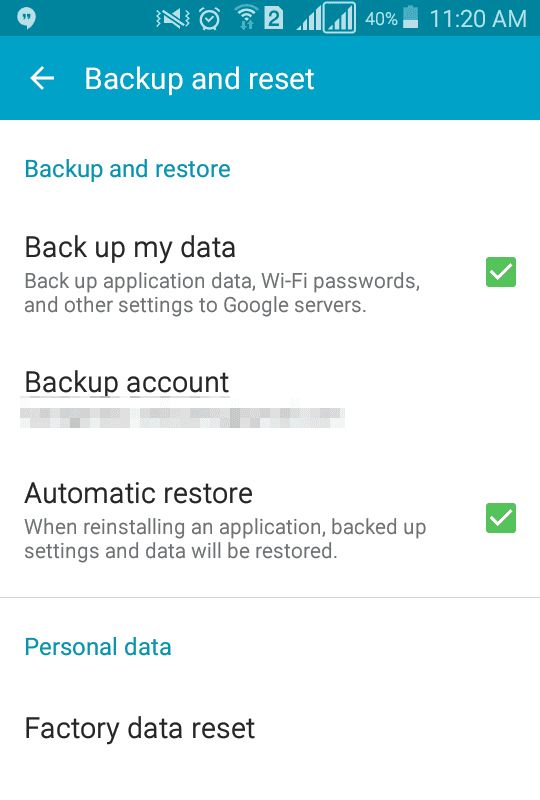
Once backed up, it is easy to restore them when you get a new Android phone.
You just need to sign into the Google account on the device. Google will restore all of the data into the new device without any effort on your part.
Backing up Photos
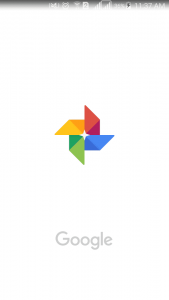
When you backup Android phone, you will certainly want the photos to be backed up as well. There are several options for backing them up, each with its own features.
Therefore, you may find one solution better than the other. However, the common feature among them all is that they will be saving your photos to the cloud.
Again, the best option is to go for the option provided by Google.
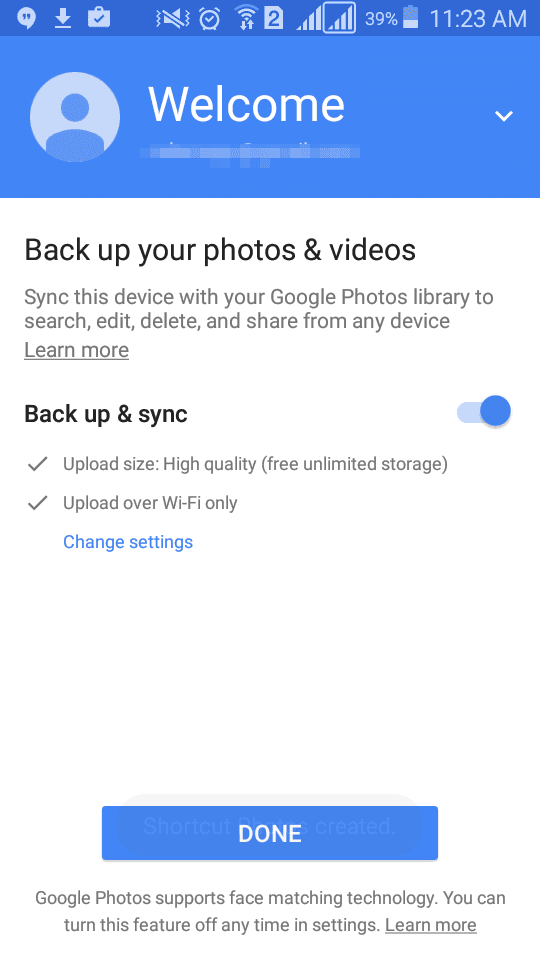
Google Photos allows you to store an unlimited number of photos as long as the resolution is less than 16MP. If you want to save with the original resolution, it will count towards your storage space in Google Drive.
Google offers 15GB of space for free but the 1TB plan is quite affordable. Therefore, you can get more storage for your photos or lower the resolution to save an endless array of photos.
Of course, all of the photos will be accessible through your Google account in your new device.
Among the other options, Dropbox and Flickr are good options. However, the storage space offered for free by is rather limited at a few GB each.
The backup process is simple in nearly all cases. You need to install the app given first and sign up.
Then, you will have to enable the app so that it can backup Android phone photos automatically.
Backing up Manually
Manual backups have become more or less redundant thanks to the availability of apps to do it for you.
However, a manual Android phone backup can still be useful at times. The process is extremely simple.
You just need to connect your Android phone to your computer. It should be recognized automatically as an external hard disk.
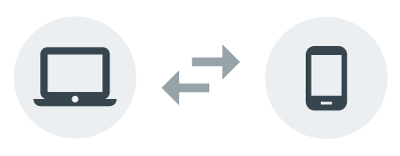
However, if you are using a Mac, you may have to download a tool such as Android File Transfer.
Once connected, you can easily copy the photos, videos and other files to a designated folder in your computer.
A good idea would be to perform a manual backup at least once every month.
Backing Up Call Logs and SMS
Backing up the text messages and call logs is not a problem. All you need is the right app for the task. One of the best options in the Play Store is SMS Backup & Restore.
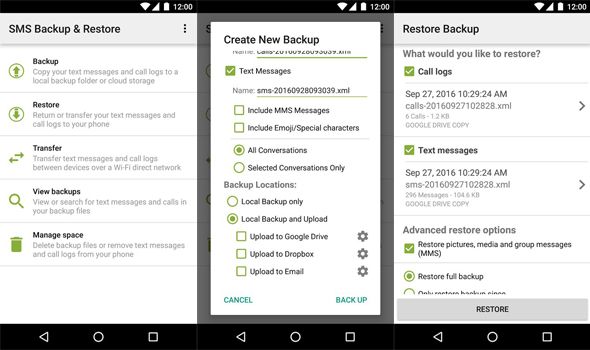
This app does exactly what it says. It can perform a backup of all SMS messages to the cloud. You can also make the app save the messages to your Gmail account or in your Dropbox.
The backups can be performed manually.
Alternatively, you can set it so that the backups take place bi-weekly or every week among other options. The app can also save your entire call log for your backup android phone.
Complete Backup Solutions
Instead of backing up every other thing in your Android phone separately, there are apps that can maintain a backup of almost everything.
Typically, these apps are paid. Therefore, you need to be ready to spend some money.
In some cases, they are offered for free but there will be limits placed on those free versions.
One of best options for this task is MyBackup Pro. In order to use the capabilities of this app to the fullest, you will have to root your phone.
However, it is not necessary. Choose the pro version.
You will simply have to install it and use it once to set it up. Once done, you can forget about it as the app will take care of the rest.
This app is capable of backing up all of the data in your device including media and device settings. The backups will be stored securely on the cloud which is the best option.
Alternatively, you can keep the backups in your computer or your SD card. You can also restore the data in a similarly easy manner. It is even possible to set a schedule for your backups.
It is always an excellent idea to backup Android phone.
You never know when accidents can happen. As such, you do not want to end up with a damaged or stolen phone with no way to recover your data.

