How to Recover Deleted Photos from Your Android Phone?
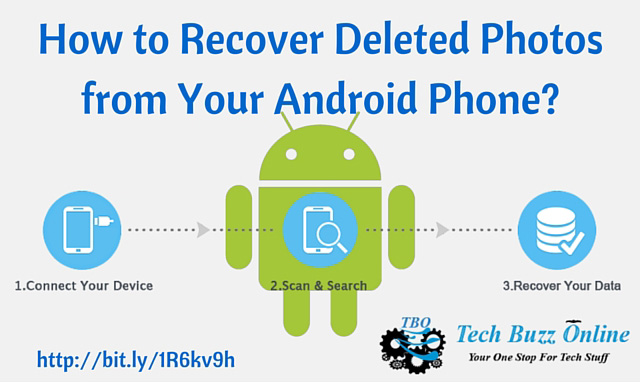
Let’s be honest. Everyone has, at some point or the other, accidently deleted some precious photos from the phone gallery. And the feeling that follows is often gut-wrenching.
But using some cool ways you can always recover those pictures. Yes, you read it right. You can actually recover deleted photos very easily by using a few easy tips and with the help of few handy programs.
You may question how it can be recovered even after it is deleted. When you delete a file or an image from your phone, it is not really deleted. The data is saved in your phone, but it makes place for a new set of files.
So it is important to start the recovery process pretty fast. Or some other files might just over write it. So here is a list of ways you can follow to recover deleted photos.
Accidentally deleted photos from your phone? You can recover them!
By Using a Program Called “EaseUS Mobisaver for Android”
Recover deleted photos from phone very easily by using this program. This program helps the users to recover the lost images by just a few clicks on the computer. Here is the complete step-by-step guide to use the program successfully.
Step 1: To recover deleted photos install the “EaseUS Mobisaver for Android” on your computer and then connect your android phone to your computer with a USB cable. Then run the program. As the main page opens, click on the “start” button and start the process of recovery.
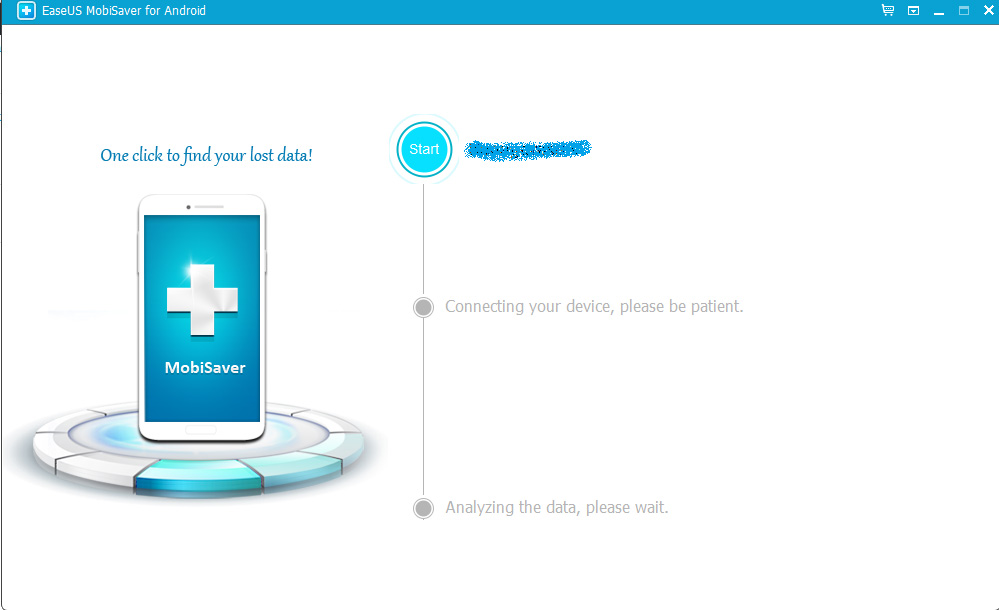
Step 2: By now the android photo recovery process has already begun. So the program will now start scanning the phone for all the files and data. After the scanning is done the software will now categorically divide the data into groups like “contacts”, “videos”, “messaging”, “gallery” etc. Simply find the files you want to recover.
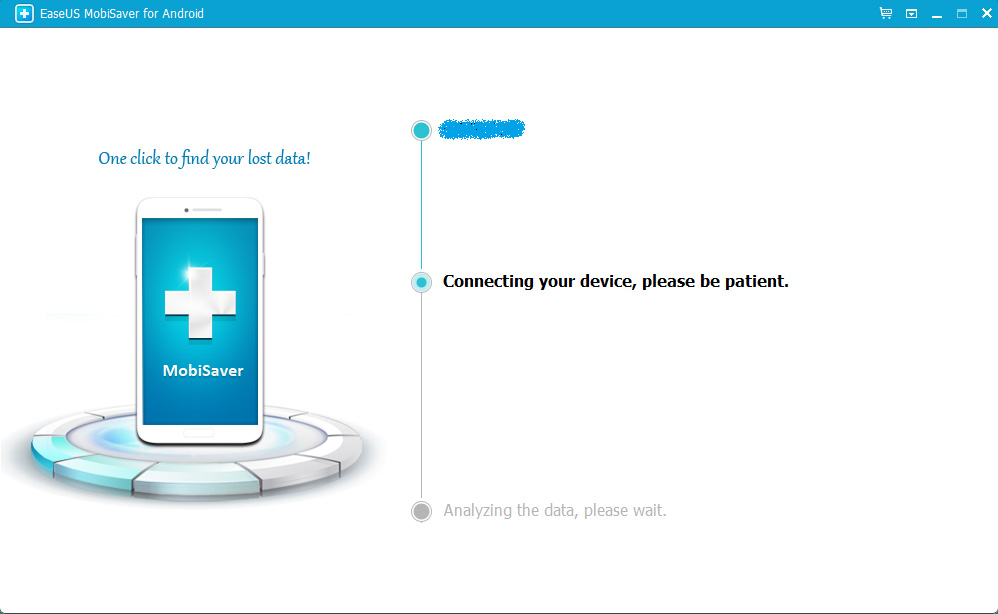
Step 3: If you cannot locate your photos, select the option of “Only Display Deleted Items”. This will show only those files that have been deleted. Now find the images you want to recover, select them and press the “Recover” button to get them back. You will get a dialogue box which will require you to specify the location where you want your images to be saved in your computer.
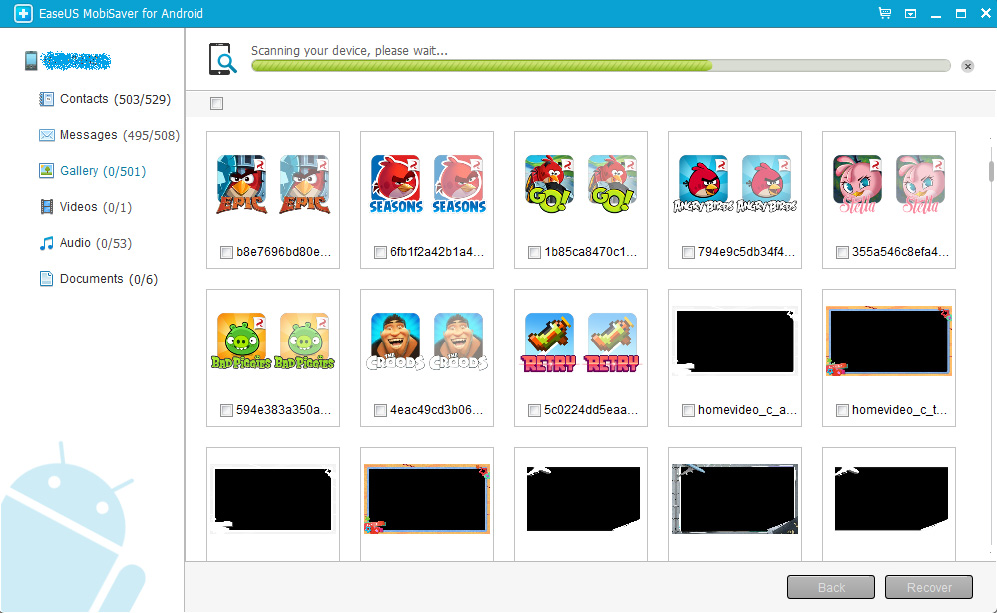
Step 4: Now the images will get saved in the location.
Recover deleted photos using “ Dr Fone for android by Wondershare”
Step 1: Download the program and install it on your computer.
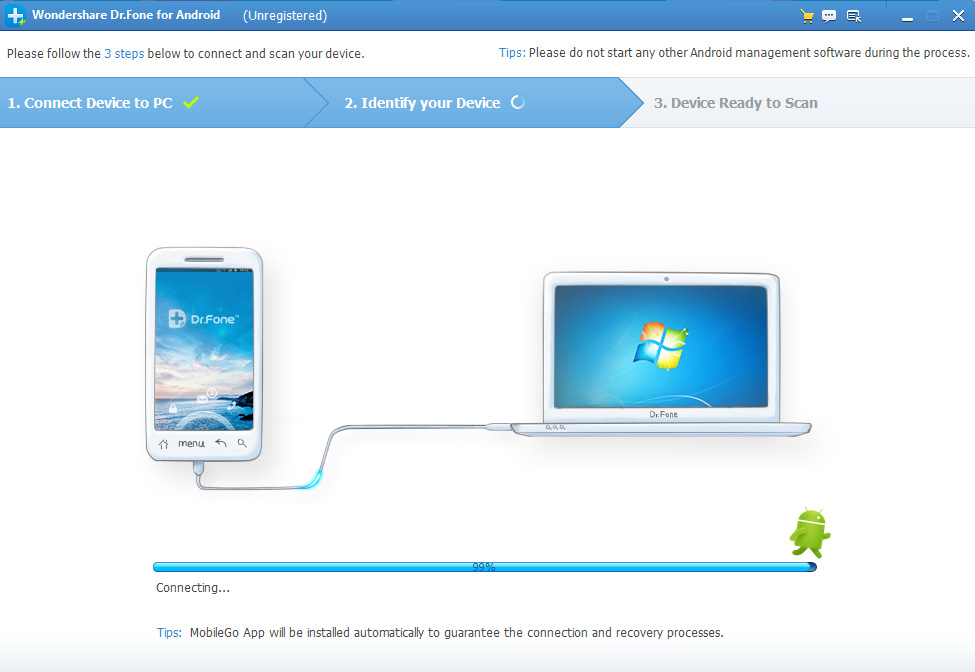
Step 2: Once it is installed you can attach your phone to the computer by using USB debugging. If you do not get the option instantly, manually go to the phone’s setting and select the option for USB debugging.
Step 3: The software will now analyse the data on your phone and divide it categorically into groups like “contacts”, “messages”, “videos”, “gallery” etc. Select the folder of your choice and search for the deleted images.
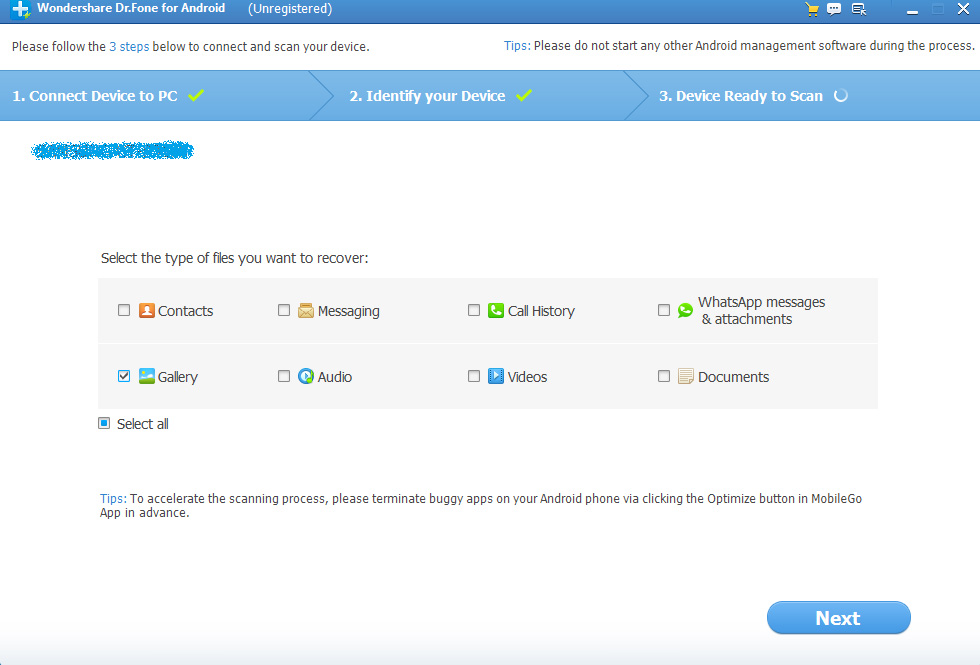
Step 4: Once you have got the images, select them and hit the “Recover” button.
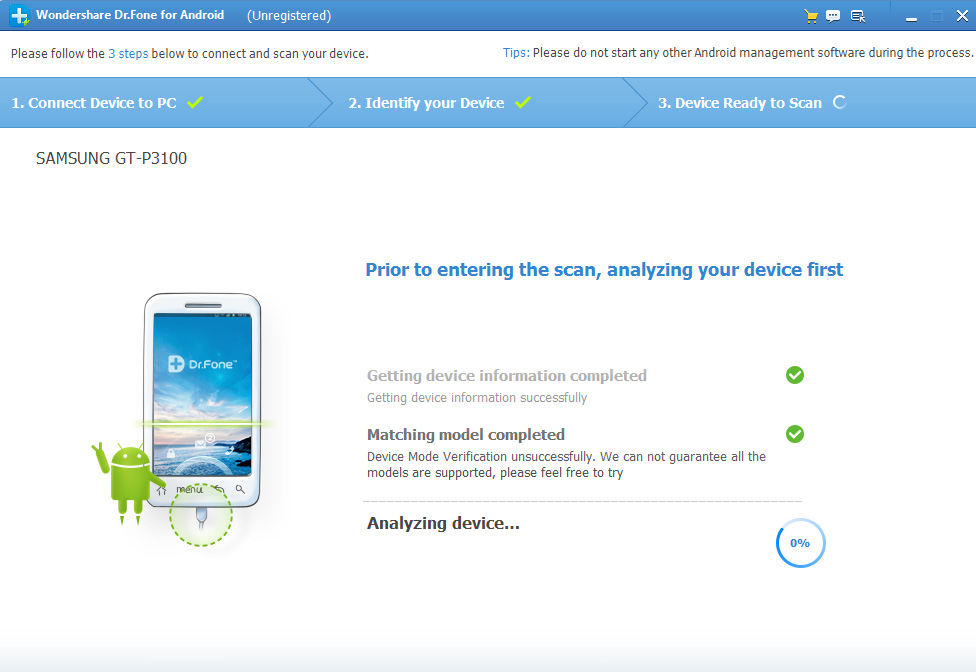
Step 5: you will get a dialogue box which will ask for your preferred location on your computer where you want it to be saved. Once you have selected the location, the files will be saved on your computer.
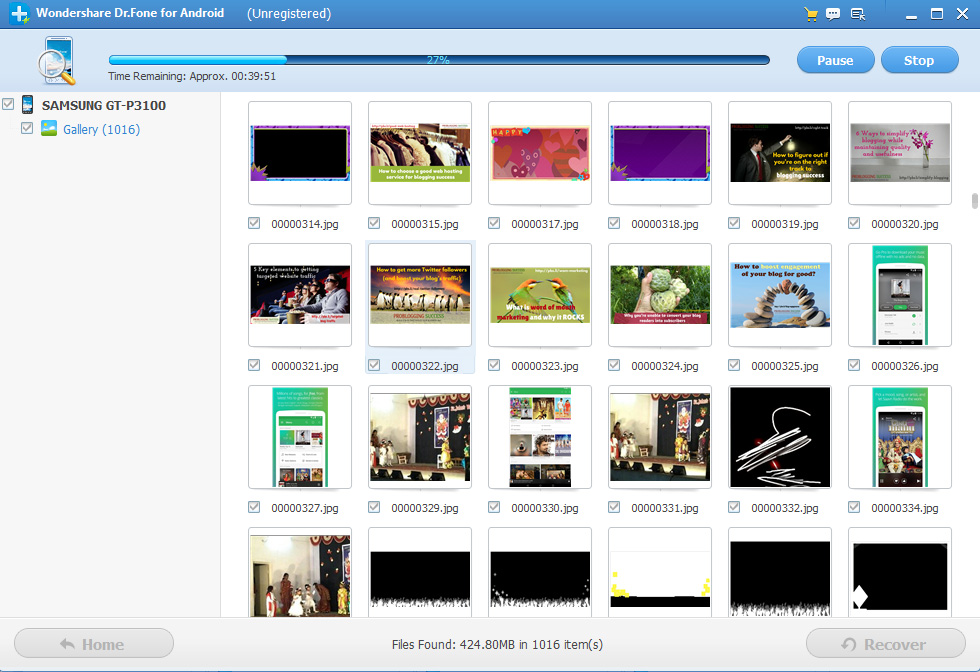
Recover lost data if you are not rooted
After having tried the obvious ways of searching for the lost data on your phones, you would want to go for a file recovery app.
However, since the latest versions of android have got rid of the Mass Storage Protocol, many have tried using the recovery apps and at times have found it to be a tough job to recover the data.
If that is the situation then you can follow this step. If the images you have accidently deleted were there on your memory card, by using a Micro SD card adopter, you can attach your SD card via USB cable.
And then download software like “Recuva” which is another great program to recover files.
Using “Recuva” is very easy. Following steps will help you to use the program
Step 1: Download “Recuva”, install it and then run the program on your computer. You will see a welcome page. Select the “next” button.
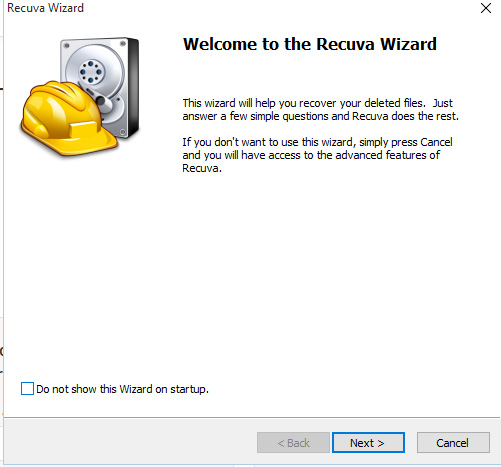
Step 2: A box will appear which will ask you to select the kind of file you want to retrieve. If you want to retrieve just pictures, click on the same. If there are more than two kinds of files that you want to retrieve, simply select the required options.
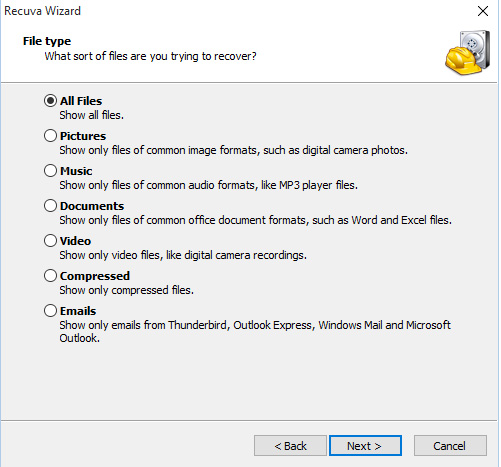
Step 3: You will now get a box where you will be required to mention the location where you want to save the deleted files. In case you want to choose a location of your choice other than the locations mentioned, click on “browse” button and select the desired location.
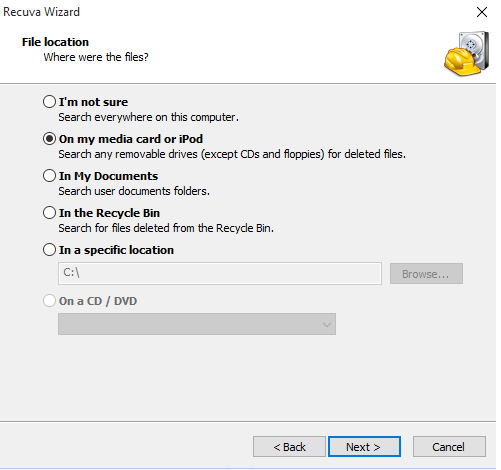
Step 4: On the next box that appears, select the “start” button. The program will scan all the deleted files of the categories you have selected.
Step 5: Select the files you want to recover and press the “recover” button.
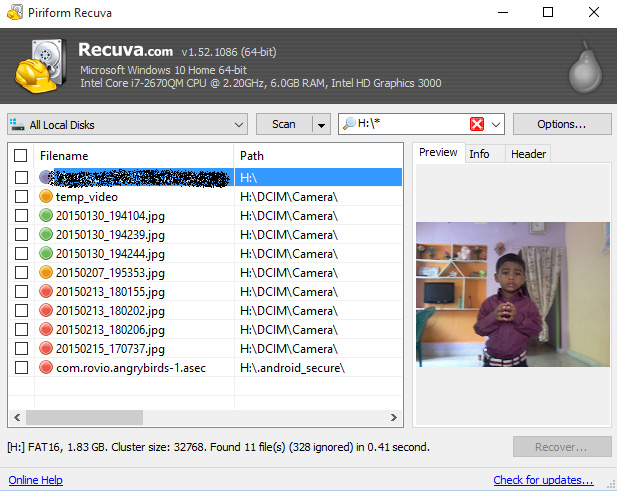
Step 6: Your images will get saved in the desired location.
You can find many other online programs, like the above mentioned programs, which can help you to recover those precious images of yours. It is pretty simple to recover the images.
But you have to be really fast because once the data is over- written by some other data, you won’t be able to recover the files any more.
So the best way to avoid this is to keep a back up of all your images in a hard drive or a computer. Now-a-days many online programs help you to keep a backup of such files. So try and take precautions.
But if you still manage to get the images deleted then fret not- solution is there.
Accidentally deleted photos from your phone? You can recover them!

