How to transfer your iTunes library to a new computer?
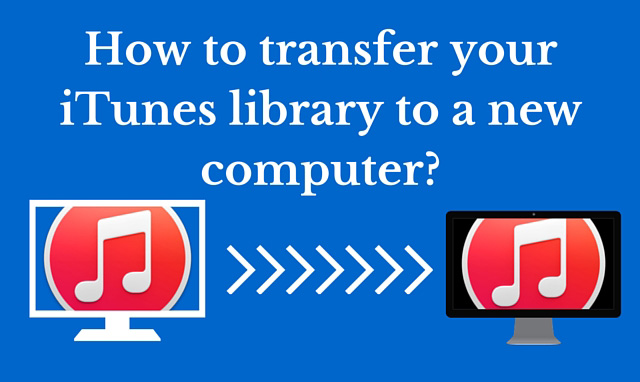
Are you bored of your old beaten up desktop? Then it is most definitely time for you to get a swanky new laptop or desktop for yourself.
You can select any brand you want among the wide range that is available in the market these days. But one problem that you will face after buying a new PC, whether it is a Mac or anything else, is when you transfer iTunes library to new computer.
It is not an easy task to transfer iTunes library to new computer successfully. The iTunes application is available in all kinds of desktops and laptops.
Hence you would not need to worry about the fact that you might not be able to transfer iTunes music to another computer.
There are various different ways which you can follow to transfer iTunes music. Here are some of those which might help you in the smooth transfer iTunes library to new computer.
Your iPod or iPad Might Help You
To transfer iTunes library to new computer you could always rely on your iPod or iPad for help. Just connect your iPod or iPad to the old PC that has all the media files and sync them to the device connected.
Make sure that you have downloaded and installed one of those applications that help to copy things back from an IPod or IPad. There are a lot of applications of this sort that you can choose from. Connect you device to the new PC and run the software.
All the media files stored in your IPod or IPad will swiftly be copied to your new PC whether it is a video file or an audio file. There might be some problems with the files that you had formerly purchased from iTunes. To solve that, just click on your iDevice and click ‘Transfer purchases’.
The Expertise of the iTunes Transfer Software
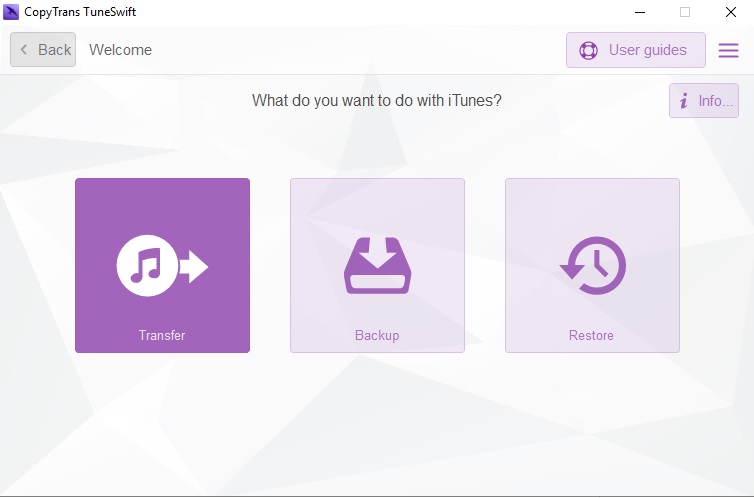
Tuneswift had been published back in 2010. Ever since its publication the transfer ITunes library to new computer has become way easier than it was before. The Tuneswift software helps you to transfer all that you had ever stored in your iTunes library starting from music, videos and applications to playlists and tags.
So your first step should be to install Tuneswift. Opening Tuneswift would give you three options- Transfer, Backup and Restore iTunes. Start by opening your iTunes library and clicking the ‘Transfer’ button. Then decide if you’ll be transferring it to a Mac or a PC.
Select your choice of external storing device and give name to the transfer archive and complete the step by clicking ‘Start Transfer’. After the transfer is complete eject the external storing device and connect it to you new PC.
Install Tuneswift in your new PC as well and click on ‘Restore’. After the process of restoration is complete open iTunes to find all your media files.
The Easier Methods
If the other transferring methods seem difficult to you could always go for the traditional copying to CD or DVDs or the simple use of a pendrive. Insert your USB stick on your old PC and copy the music folder from your iTunes library into it and then eject that.
Insert it back into the new PC and drag and drop your music folder into the iTunes library in your new PC. If you don’t have a pendrive then use a CD or DVD instead using the same steps.
So don’t fret. Just follow one of the above methods to transfer your iTunes library from one PC to another successfully.

