Increase Computer Speed With These Working Tips

To increase computer speed is most probably on your wish list if you are an intense computer user; ah, no, even if you are a moderate user.
Who wants to look at a computer when it tries to juggle between the tasks and takes minutes to switch from one task to the other?
With the intense use of internet and the computer, all we want is a fast computer. If your computer is running slow, it doesn’t match your needs and it is not only annoying but will waste your precious time.
Let’s discuss a few tips to help improve computer speed; you can apply these speed improvement tips right away :)
If you prefer watching a handy presentation, here you go!
Delete TEMP file consistently to increase computer speed
Your computer TEMP, stands for temporary files, can affect how your system works. So if you have more file and folder changes on your computer, it would be nice if you can delete your TEMP file so that your computer’s memory consumption can reduce to help you enjoy speed at your PC.
On Windows go to Start menu and type “Run”. On the pop up window type “C:\Users\USER\AppData\Local\Temp” (without quotes).
This will open up the TEMP folder and just press ctrl+A to select all the files and press “Delete” button. You will get a notification like this:
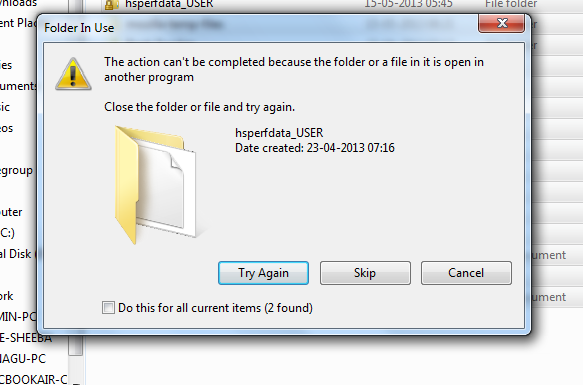
Just click skip for all the current files. This notification occurs because of the applications that are currently open.
Always browse few websites at a time
Surfing too many websites at once can affect how your computer behaves. If you don’t surf wisely, you’ll starts to notice that your computer will keep working badly the way you don’t want it. Make sure that you don’t load too many websites at a time so as to avoid decreasing your computer’s performance.
Another reason you should avoid opening more websites at once is it can cause your computer to start heating. And that can cost you many things if you don’t take good care of it after all.
Clear your browser cache all the time
Browser cache can also one of the causes when it comes to a computer slowing down. When you are surfing different websites on the net, each caches from all those sites are stored on your computer browser’s cache storage space by default. They accumulate.
So do a browser cache cleaning once in a week or so. You can also choose to automatically clear your browser cache upon closing the browser each time. This is the method I use since you need not remember the task of visiting your browser cache to clear it often!
Update your computer’s Operating system
The kind of operating system you have, installed on your PC can also be the reason that will determine how your computer works in term of speed. So, make sure that you installed good and updated operating system on your PC.
Upgrade your System Memory
The capacity of your computer can also affect how it delivers. If you are using a low capacity computer, doing high-end tasks can be very hard because the computer will keeps working slowly.
A simple upgrade of your memory can do wonders, really.
Don’t Multi-Task Too Much
Trying to do too many things at once can affect how your computer performs in term of speed. So make sure that you don’t overload your computer if you want it to work better and faster.
Exit unwanted applications or the applications that you don’t use currently.
You may want to run the task manager to see what applications are running and see if you absolutely need all of those apps to run.
If you are not currently using an app, just close it. You can always reopen it when you need it!
Reduce your Computer’s Addons to improve computer speed
The total amount of the browser add-ons installed on your pc can also cause your computer to slow down when you are surfing and using the internet heavily. So, make sure that you decrease them as far as possible so that your computer can work at the great pace.
By following these techniques, you will be able to increase your computer speed by making sure that you are not making some of the mistakes that will cause your computer to start malfunctioning.

