How to speed up Google Chrome?

Google chrome is one among the top-rated browsers in the web world. It is very user friendly and popular among users. It has updated features and many bug fixes; but sometimes it may become slow, and thereby disturb its users.
So the main question among many of its users is, ‘How to speed up Google Chrome?’ Even if you are a novice, and do not know how to use it, well that is not a problem.
This article contains some easy and simple tricks that would help you in boosting your very own Google Chrome without much of a hassle.
Update your existing Google Chrome Browser
Well, it often goes unnoticed to many of its users, whether the browser has updated itself yet. Updated versions are usually faster.
So to know about their latest updates, you may click on the wrench icon at the right top corner and select the option ‘About Google Chrome’ among the options provided.
If your Google Chrome is up to date, it will be shown by the browser itself.
Temporary unit files may be deleted
There are many temporary files in your computer which can be deleted as they are of no use to you now. Delete those old unused temporary files.
You can click on the Start menu and go to the Run command box. Type %temp% in the space provided there. A Temp folder will appear there after this.
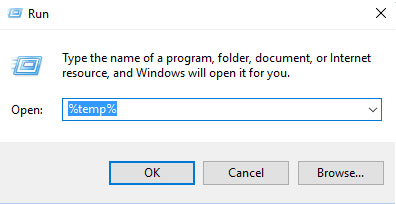
You can select them all and click the right button and choose to delete the unnecessary files. Or you may press SHIFT+DELETE in order to delete all of them.
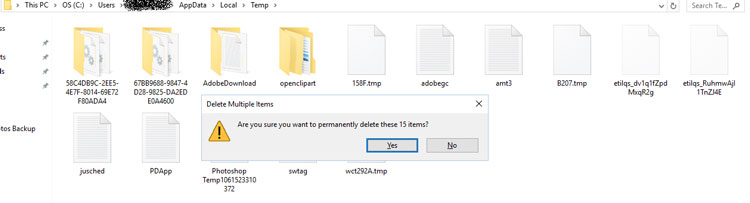
Unnecessary plugins may be disabled
Plugins are more like extensions. They provide us with more and more functions. Google Chrome has many added plugins like PDF Readers etc. they may also carry other plugins which are added with software installed in your computer previously.
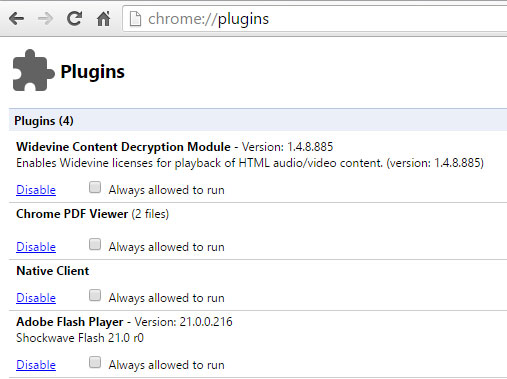
They usually eat up excessive memory and slow down your desktop or your laptop as well as your browser. They may also slow down the network resources.
How to speed up Google Chrome by uninstalling avoidable web apps?
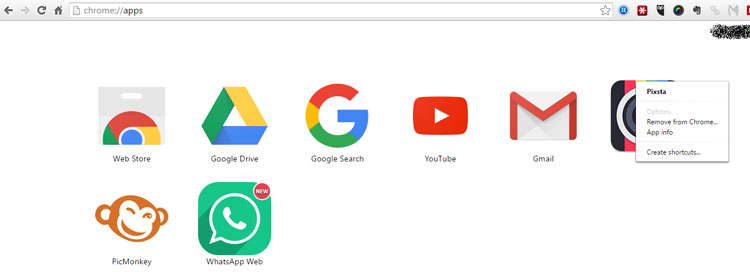
Chrome apart from being a browser can host web applications on its platform. It helps to run many HTML5, CSS and JavaScript coded web apps that are installed locally.
They do not load resources either, so delete them now if not required! They are eating up your space and slowing down your system as well as browser.
Speed up Google Chrome using secret features
Google Chrome has its own developer team which performs many experiments secretly. Many of them are unaware of it.
Most of them are not for the ones who do not use computer regularly and some may even cause harm to your system, but for some others it may click and your speed will be increased.
Enable scroll prediction
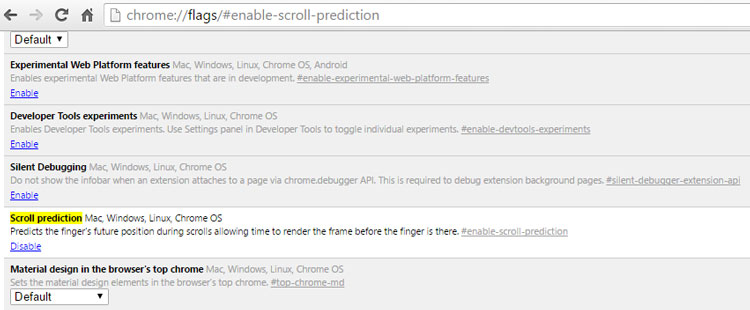
The feature that enables Scroll Prediction predicts the future position of the finger while scrolling. The engine is allowed to reframe it before the next time when you scroll the page.
So, enabling this feature will definitely make your browser faster than before.
Type “chrome://flags/#enable-scroll-prediction” in the location bar and the click on the option that says “Relaunch now”.
How to speed up Google Chrome using raster threads?
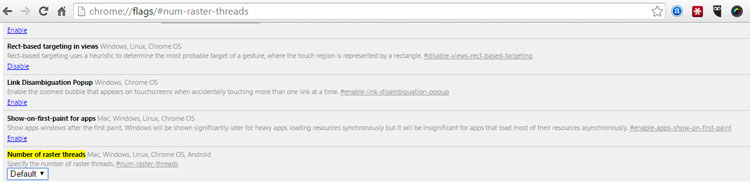
These threads used by Google Chrome help to render images. You would therefore experience a decreased time in loading pages, if you increase the raster threads count.
And with this, your Chrome just got a bit faster! To enable this, open “chrome://flags/#num-raster-threads” in Chrome and from the menu select the 4th option and the click on the option that says “Relaunch now”.
Clear cache and browsing data regularly
As soon as you start using your browser it will start storing URLs, your browsing history, and caches. Well, they are stored for your own convenience.
But they are consuming a lot of memory in your system. Often, it results in the degradation of the performance of the browser and in turn it makes the browser slow and less effective.
In order to increase the speed of Google Chrome, you may delete your browsing history or you may store the data which are necessary and delete the rest.
How to speed up Google Chrome by Google’s software removal tool?
Google has introduced a new tool to remove unnecessary software from Chrome. It has the capability of detecting Spyware and Malware by itself and uninstalling them.
You may have anti-virus in your system, but they are of no use when it has to detect malware and spyware and uninstall them.
In that case, you may install applications which are made exclusively for performing this function of finding them out and deleting them.
IDM may be used to increase download speed
IDM is the world’s fastest download manager which helps in downloading all your files. You may also download YouTube videos using this manager.
If you are unable to download important files due to slow browser, this can help.
Disable unnecessary extensions
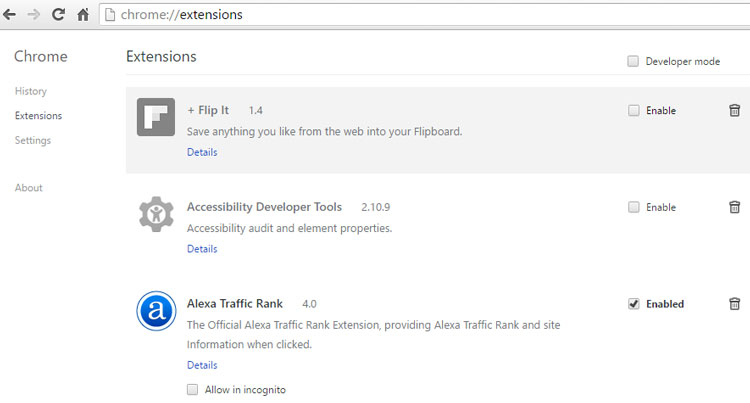
A large number of extensions may finally end up slowing your Browsing speed. So do not keep a huge number of extensions or add-ons in your system.
Whenever the page is loading, the browser checks for extensions and if it finds any, it consumes a lot of time and ultimately, the page loads slowly.
The end result is that a huge number of extensions may ultimately slow down your Browser. To disable unnecessary extensions, you need to click the Wrench icon in google chrome and then choose ‘Settings’.
You may now get rid of unwelcome extensions, and to do that you need to click the Trash icon which is visible there.
Use the option of “Predict network actions to improve page load performance”
This would help you in increasing the speed of your Chrome browser. If you enable the option titled “Predict network actions to improve page load performance”, your browser shall start opening your page readily, even before you are opening the page.
Click on the Wrench option and choose the Settings option. Scroll down in order to go to the bottom of the Settings page and select ‘Show Advanced Settings.’
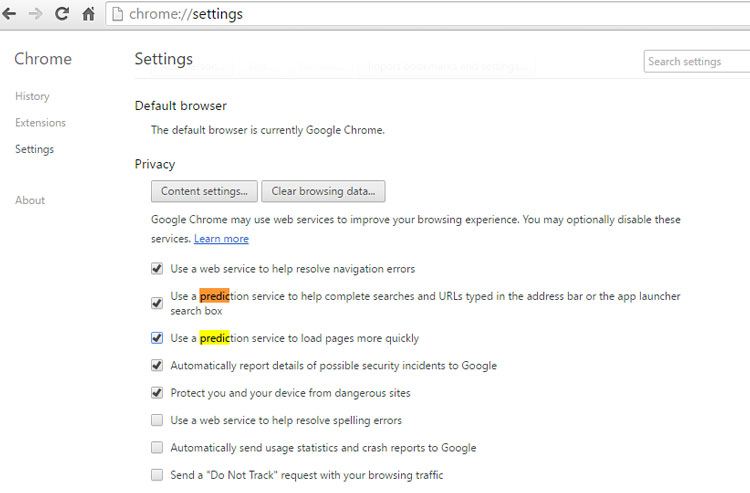
Search the privacy menu and click on the option to enable ‘Predict network actions to improve page load performance’.
Other than these simple tricks, the system you are using should be kept healthy. Always use an anti-virus and keep scanning for virus. If you find them, clean immediately. Happy browsing!

