How to unroot your Android phone or tablet?

Wanted to master your phone? Well, it’s exciting to root your android device and that is of course one of the best part of the Android system.
Rooting your android device gives you the supreme control over it and enables you to make advanced changes in it, literally making you the master of your device.
But not without the cost of potentially harming your device, losing the warranty and thus making the repair of your device intricate, blocking some apps from functioning and making the On-The-Air update impossible.
Had enough fun of rooting your device and got wretched?
Now want to unroot Android back to normal? Here’s the way out to how to unroot Android devices all by yourself, of course with care.
One tactic is to update to the higher version manually, but you need to wait until a new updated version is launched.
So, check out how you can unroot your rooted android devices.
Method 1: Use File Explorer to unroot Android devices
The simplest way to unroot android devices is by using a file manager app.

Also, this method also answers your question of how to unroot android without losing data.
Any file manager app is okay, but it’s much easier and efficient if it’s ES File Explorer, a free app that you can download from Play store in no time. All you got to do is
- Under you device’s main drive, go to /system/bin/. and find ‘busybox’ and ‘su.’ Press and hold on the file and then select delete. If you don’t find these two files here, don’t worry; move on to the next step.
- Find /system/xbin/. and find ‘busybox’ and ‘su’. Delete the files here as well. (It’s okay if you don’t find the ‘busybox’, just delete the su. file in either steps)
- Now go to, system/app/. and delete the file named ‘Superuser.apk’
- The final step is to reboot your device in a normal fashion.
That’s it. This is a manual way to unroot android devices and should completely unroot if it works.
Use the RootChecker app to ensure whether your device is completely unrooted or not.

Though easy, this does not work for all the devices. If it works for you, then your job’s done easy. If not, try the next methods.
Method 2: Unroot android using apps
Making the effective use of simple apps, it’s effortless to unroot android devices. This also won’t result in data loss. Try the SuperSU app.
- Download and launch the SuperSU app.
- In the Settings tab, scroll down to ‘Cleanup’
- Select ‘Full unroot’ and select ‘Continue’ in the confirmation prompt that pop ups, obviously after reading it.
- Now, reboot your device and use the RootCheck
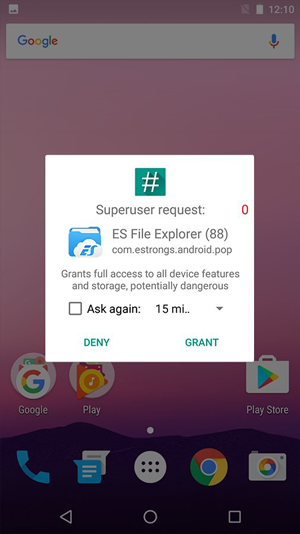 er app to make sure that the task is complete.
er app to make sure that the task is complete.
This should work. But it fails to, in some devices notably Samsung and LG devices, which would re-root while booting.
You can use the more efficient Universal unroot app at the cost of $0.99 (around INR 60).
But your phone’s worth a lot more than this. But, still this won’t work for Samsung devices.
Method 3: Unrooting using Stock Firmware (For Samsung tabs and phones)
The authentic way to unroot any of your devices is by using stock firmware. Then, why the two methods mentioned above?
Well, it’s quite tricky and for each make of phone there is a different approach of unrooting, as specified by the developer, whereas, the earlier cases are easy and you don’t need to be a whiz kid.
But, if no way works for you, there is no other go than this method.
As said, it is different for different devices because, Stock firmware is the authoritative software that the manufacturer designs for a specific device.
Your ROM is quite a lot more than the internal memory of your device. Okay, not going to take lessons.
You are advised to look carefully for the way to unroot your device using the Stock Firmware.
Some tutorial videos might help. Here, I’ve just given the technique to unroot Samsung devices, because with KNOX, it is quite difficult to unroot them and no other way works.
This will result in loss of data. So, back-up is necessary for important files. Get ready to for the long procedure and to connect your mobile with your PC.
Make sure that you have Samsung drivers installed in your PC so that you can connect your PC and your Samsung device.
- Find the stock firmware for your device model online and download it. Find the .tar.md5 file by unzipping the firmware.
- Download and install Odin3 from Odin’s XDA thread in your computer.
- Switch of your device. Now, press the volume down button, Home button and the Power button together. Your device will boot in Download mode. Now, connect your device to your PC using USB.
- Open Odin3. Click the .PDA button and look for the .tar.md5 stock firmware file, the one you downloaded.
- Uncheck the ‘PDA’ and “Auto Reboot’ boxes.
- Now, tap the .Start button to unroot your device. It will take some ten minutes or more. Once the unrooting process is finished, you will see the message ‘PASS!’ prompting in the top box.
- Now, your Samsung device should boot normally.
This method though unroots your device, will not clear the KNOX counter.
That means, even after unrooting, the counter will have a track that you have rooted your device, resulting in no privilege to claim the warranty.
After unlocking, if you come to encounter a boot loop, i.e. never ending booting, a factory reset has to be performed.
This means that the phone will turn back to the state when you bought it, deleting the apps you downloaded and all files in your device.
To perform a factory reset,
- Power off your device and then press and hold together the volume up, Home and Power buttons together.
- Using the volume buttons, select factory reset/wipe data and press the power button to enter your selection.
- Select “wipe data partition” and then “reboot system now”.
Now, your device will be restored, wiping all the data in it and will reboot normally.
That’s all the possible ways to unroot android devices. Hope you guys find this useful.

