How To Take Advantage Of Windows 8 For Productivity
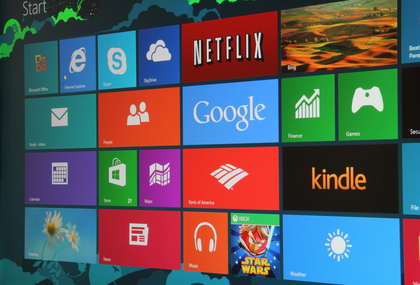
Operating system affects the overall performance of a computer. Being an interface between the hardware and software applications, it should perform at optimum level so that you will be productive in system usage.
Windows 8 comes with many new features including quick boot process (50% faster than Windows 7). Let us check how Windows 8 can help you be productive.
Enhanced file history
The new feature introduced with Windows 8, File History will let you have a backup of the data at regular intervals of time. It is possible to backup data at every one hour or as per your selection. It is possible to transfer the data to an external drive or server.
You can take advantage of the storage of files in various versions. Thus, even if you overwrite the current file, you will be able to revert back to nearest old file so that you will not suffer a major setback.
The backup will happen when the system resources not being utilized extensively. Thus, it is will not hit your productivity.
Multiple monitor support
Window 8 gives you great flexibility in terms of number of monitors that it can support. You can find taskbar on each and every screen.
You are not required to reach the primary monitor to change the display of various screens. You can easily access the content that is to be displayed on the screen from any monitor.
The edge detection facility will let you open charms from any screen. This can be accomplished regardless of the position of the mouse pointer.
Pinning of applications
If you are using Windows 8 applications, you will be able to pin them on either side of the screen. Instead of opening communication applications like mail and chat in various windows, you can pin them at one location and you will be able to access them whenever you want.
Windows hotkeys
Shortcut keys are quite useful to launch various applications and to perform various tasks. In addition to popular windows shortcut keys, Windows 8 comes with new hotkeys.
Win+C can be used to access charms. You can use arrows to move and enter to launch. Win+K can be used to access devices. Win+I can be used to change the settings in any application.
You can also access network and other useful features. If you want to snap desktop applications to one side, you can use Win+arrow keys. You can access admin related stuff by using Win+X. This is one of the most powerful shortcut keys.
If you are a power user, you will love to use this shortcut key. You can move full screen applications to other monitors by using Win+PgUp and Win+PgDn keys. You can also use these keys to move the start screen.
Other factors
The task manager is thoroughly revamped. Now, you can find the allocation of resources by OS to various applications in a better visual format. You can close certain applications so that you can get good performance from the system.
Windows 8 comes with virtual V which can be enabled from the Windows features dialog box. The Hyper-V management tools and platform can be better managed through Windows settings.

