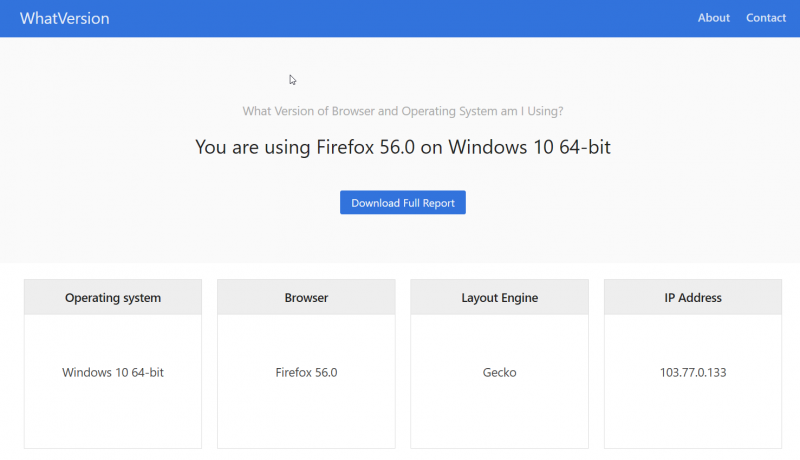How to Check Firefox Version on Desktop and Mobile
Firefox is a browser by Mozilla and in this article we will show you the different ways you can check Firefox Version. Depending on the type of device (Desktop or Smartphone) you are using, you can follow one of the methods given below for checking Firefox Version:
Method 1 (Firefox Version on any Device):
The easiest way to check your Firefox version is to simply visit this tool which checks version. As shown in the screenshot below, the website will tell you exactly what version of Firefox you are using. Additionally it will also inform you about your Operating System, screen resolution, IP Address, Location etc. You can also down a PDF report in case you need to e-mail the information to tech support.
Method 2 (Firefox Version on any Device):
- You can type
about:supportin the address bar of your Firefox Browser. This will show you “Troubleshooting Information” for your Firefox browser. A result similar to one shown in the image below should be displayed: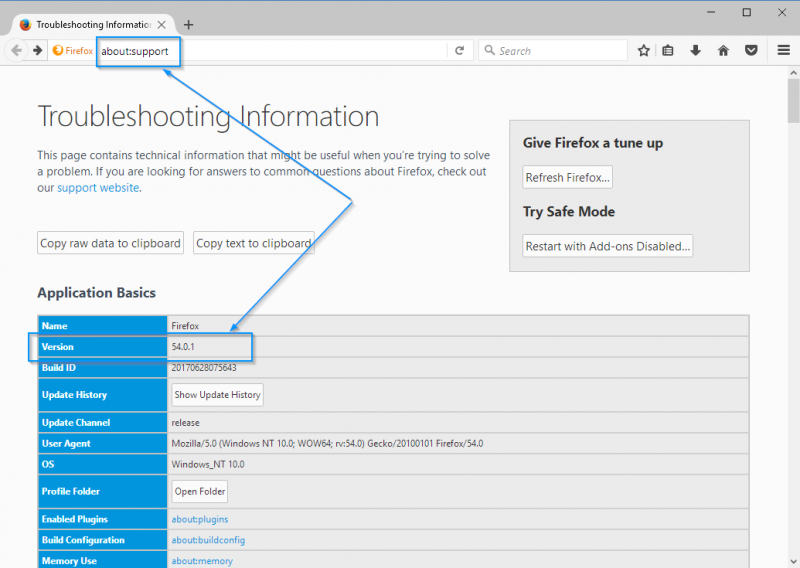
- The information displayed contains a lot of technical information about your Firefox Browser including the Firefox Version, Build ID, Update Channel, OS, User-Agent String and a lot more.
- The above method should work in Firefox browser on desktop as well as on mobiles and tablets. If you are facing any trouble with this method then kindly see one of the methods below.
Method 3 (Firefox Version on Desktop):
- On Desktop, open your Firefox browser and click on the menu icon located at the upper-right corner next to the address bar. In latest version of Firefox this icon would be three horizontal lines.
- Once you click this icon, you will find a drop-down menu similar to the one shown in screenshot below. In the drop-down menu, find the menu button for Help and click it.
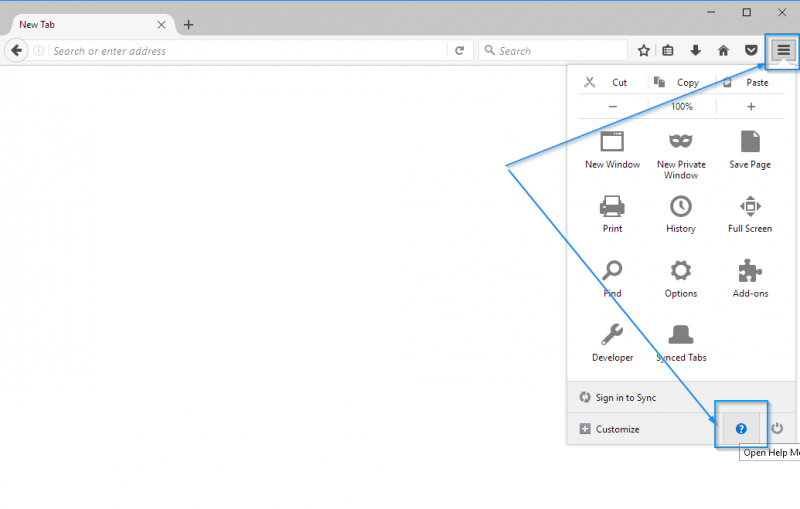
- Upon clicking the help button, you will get the “Help” menu similar to that shown in screen below.
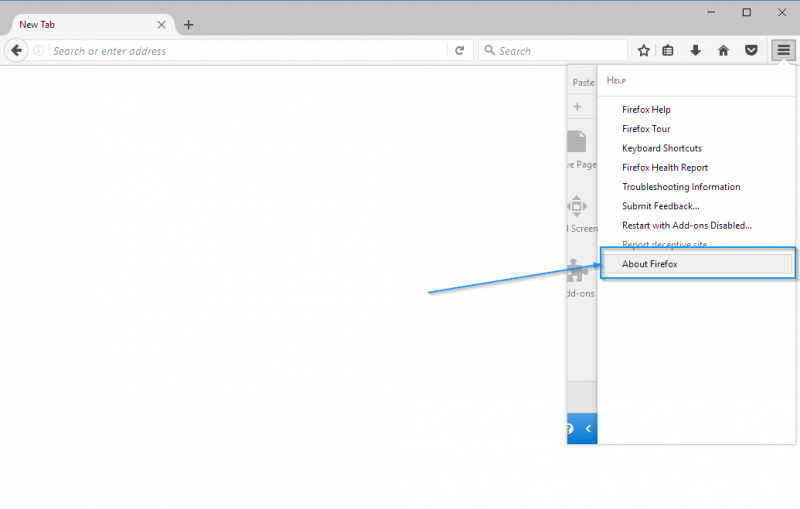 Alternatively, you can find this “Help” menu in the Firefox menu bar too as shown below. If the menu bar is not already showing then you can hit the
Alternatively, you can find this “Help” menu in the Firefox menu bar too as shown below. If the menu bar is not already showing then you can hit the Altkey to make it visible.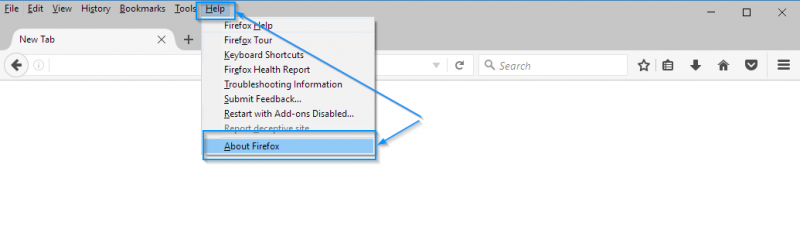
- A window similar to the one shown below will appear and will display the Firefox Version. This screen will also notify you whether your Firefox browser is up to date or not.
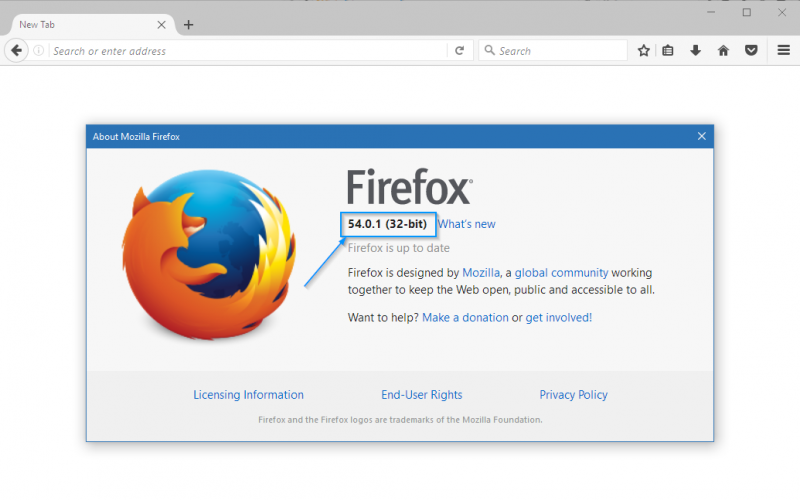
Method 4 (Firefox Version on Smartphone or Tablet):
- On a Smartphone or Tablet, open your Firefox browser and click on the menu icon located at the upper-right corner next to the address bar. This icon would look like three vertical dots.
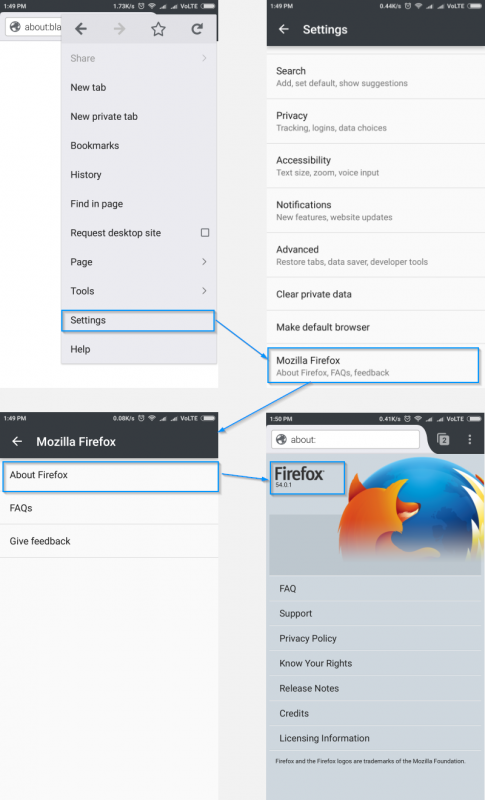
- A drop-down menu shown in screen 1 above would appear. Click on the “Settings” menu in this drop-down.
- A “Settings” page will appear similar to the one shown in screen 2 above. Select “Mozilla Firefox” menu item from the settings screen. This menu would be at the bottom of the settings screen and you may need to scroll down to access it.
- You will now see the “Mozilla Firefox” screen which will have the menu for “About Firefox”. Click on this menu item to go to the next screen.
- “About Firefox” screen will now get displayed which will contain the Firefox version number as shown in screen 4 above.
How to Install Latest Version of Firefox?
Firefox Browser is capabale of checking and updating itself if your device is connected to internet. When you check for Firefox version using Method 2 above, you will see that Firefox will perform a check for the latest version and will inform you if you have the latest version already or if there is an update available. In case there is an update, let Firefox install the update and then you will have the latest version.
In case you don’t have Firefox installed or are switching from a different browser, then kindly go to the Firefox download page to install the latest version.
Firefox download page should detect your Operating System automatically and provide you with the correct download link for your device. If you are using a smartphone or tablet then you can download Firefox from you respective app stores using the links below:
Download Firefox on Android Download Firefox on iOS (iPhone or iPad)
Helpful Links for Firefox Browser
Following links would help you in case you need additional help or information about Firefox:
How to Check Version of Other Browsers?
You can check what version of other browsers you have using the guides below: