How to Force Refresh Browser Cache to Load newer Webpages
Web browsers are capable of caching a webpage in order to load it faster when you visit it multiple times. However, this capability can also be problematic sometimes, specially when the website has updated content and images but you keep seeing the old one. In order to get around this, every browser such as Chrome, Firefox and Internet Explorer, allows you to manually force a cache invalidation during a page refresh. In this post, we will see how you can get this done for your respective browser.
Find below instructions to manually refresh your web browser in order to load a fresh version of the current website:
Force Refresh Chrome
Chrome on Windows To force refresh Google Chrome on Windows:
- Hold down Ctrl and click the reload/refresh button.
- Or, Hold down Ctrl and press F5.
Chrome on Mac To force refresh Google Chrome on Mac:
- Hold down Shift and click the reload/refresh button.
- Or, Hold down Command, Shift and click the ‘R’ key.
Force Refresh Firefox
Firefox on Windows To force refresh Firefox on Windows:
- Hold down Ctrl, Shift and the ‘R’ key.
- Or, Hold down Ctrl and press F5.
Firefox on Mac To force refresh on Firefox on Mac:
- Hold down Shift and press the refresh/reload button.
- Or, Hold down Command, Shift and the ‘R’ key.
Force Refresh Safari
To force refresh safari:
- Hold down the Option and Command key then press the ‘E’ key.
Force Refresh Internet Explorer
To force refresh Internet Explorer:
- Hold the Ctrl key, click the refresh/reload button.
- Or, Hold the Ctrl key, press the F5 key.
Browser Hard Refresh - Cheat Sheet
Find below a handy cheat sheet containing shortcut keys for hard refreshing different browsers on different platforms:
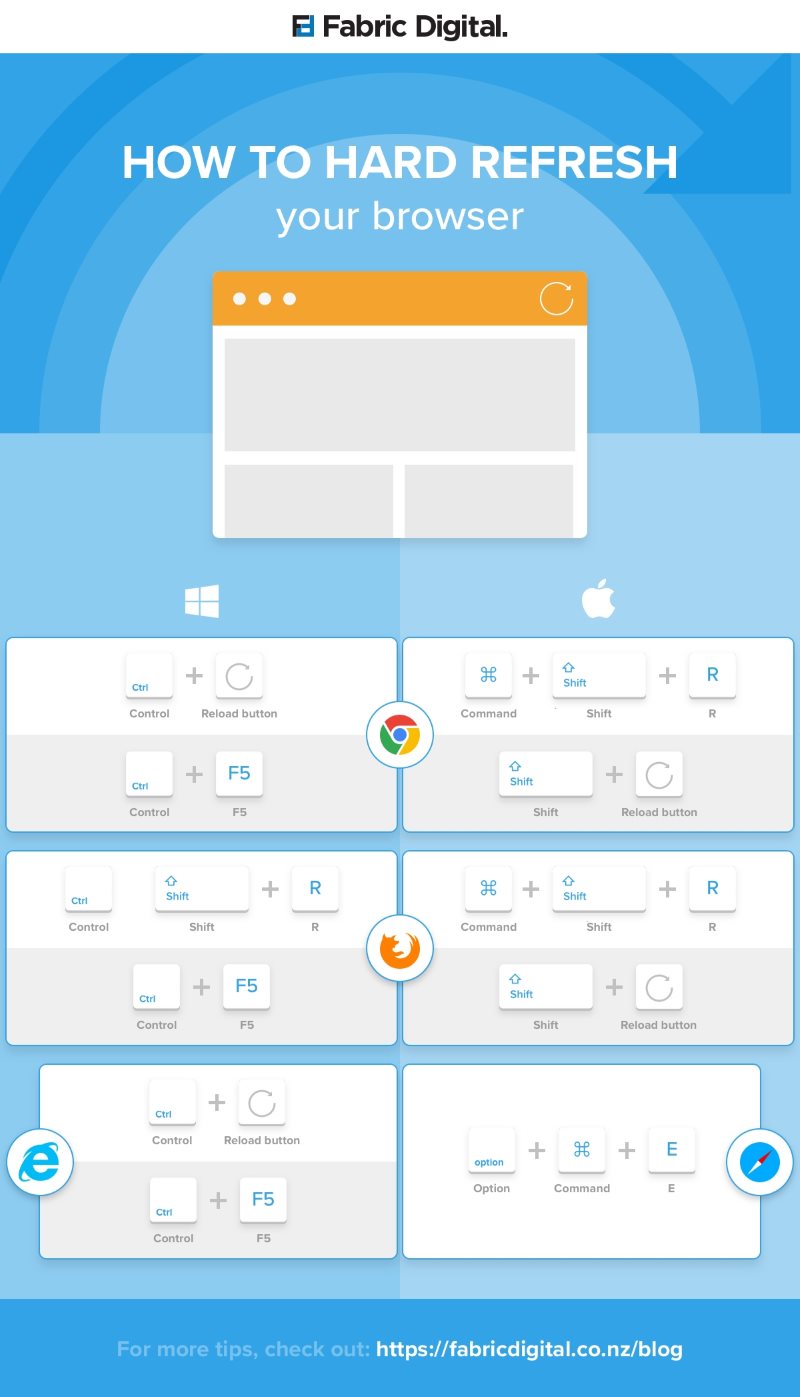
Source: Fabric Digital
If you are unsure about the browser and platform you are using, then you can use this tool to find information about your browser and operating system. Learn more about checking your browser in our handy guides about Chrome and Firefox.

