SwipePad: Hyperspace Launcher - Superpower Your Android’s Multitasking Functions
With increasingly hectic lifestyles and over-demanding work routines, multitasking has simply become a way of life. Smartphone’s have become one of our most essential multitasking tools and have become an irreplaceable part of our life.
Are you wondering how your smartphone can tackle the challenge of multitasking? Surprisingly and amusingly, the answer is also multitasking.
Yes, the reason why you can navigate your way in an unknown country, share photos, download music, and reply to your friend’s message with easy one-touch access is all credit to the power of effective multitasking with apps on your Android Smartphone.
Unfortunately, cycling between simultaneously running apps is not as easy and effective. If you want to switch back to a recently opened app, then you will have to do so by pressing and holding down the home button on your Android phone.
You will now be shown a brief list of all recently used apps. However, if you restart your Smartphone and try to access this list again, you will find the recent apps history deleted.
This is a major inconvenience if you wanted to open a recent app or even if you were looking to access an app that wasn’t opened lately and is not a part of the brief list of recently opened apps. In either case, you will have to navigate through the extensive collection of apps residing in your Smartphone’s app drawer.
Luckily, the SwipePad: Hyperspace Launcher app for Android an innovative and fantastic multitasking solution that aims to allow you to “launch anything from within any app”. It is an app designed to take multitasking on your Android to the next level.
A Brief Overview
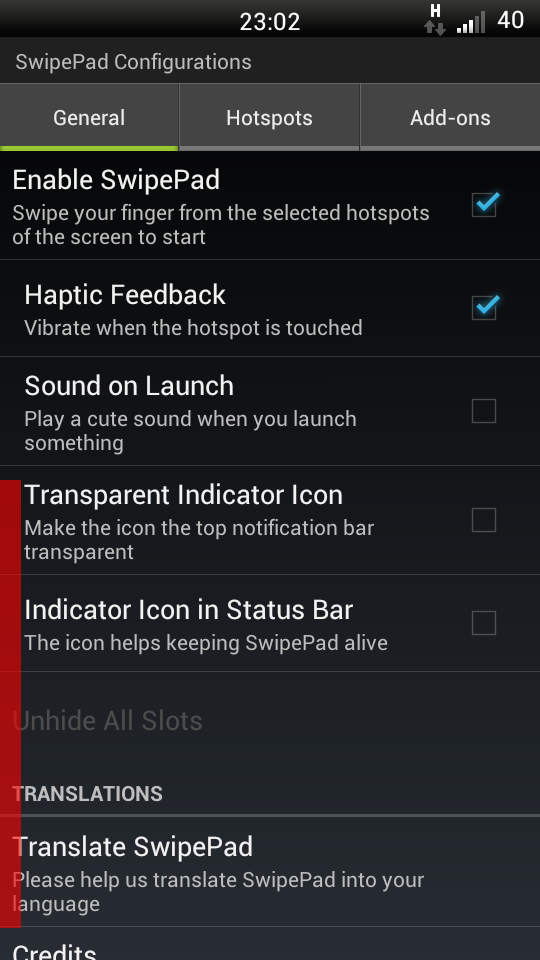
To get started, simple download the SwipePad: Hyperspace Launcher app from Google Play Store for free.
Once installed, you will now be shown a brief tutorial on how to get started with these apps. The SwipePad homescreen consists of three key tabs. General Access the basic settings menu and developer contact information. Hotspots Choose from one of the nine possible hotspots (areas along an edge of the screen) to set up your default app launch pad. Add-ons
- Dynamic Pads: Assign Frequently Contacted, Recent Tasks or Recently Contacted to hotspots of your choice.
- WidgetPad: It allows you to overlay any widget over any app.
- AppLauncher: This app lets you assign any one of your pad’s boxes to access your entire app list. Hence, you can use this particular box as an app launcher and use the other 11 boxes for each of your most used apps.
- MoreSpace: This highly useful app adds great value by letting you manage upto 9 pads with up to 108 boxes available to organize your apps and shortcuts.
How to Use SwipePad
The SwipePad: Hyperspace Launcher interface is sleek, smooth and ultra user-friendly. It’s important to first understand exactly how your app’s “pad” works.
Ensure that you have enabled the haptic feedback option via the settings menu in the General tab for an even better response. Once you have opened up the empty pad, you can drag your finger to any one of the 12 empty boxes and see it turn orange.
Once you release you finger over it, you will be shown a list of available apps on your Android device from which you can pick one and assign to the box.
In the free version of the SwipePad: Hyperspace Launcher app, there are no add-ons and you will only have the app and shortcut options available.
Now that you have chosen an app or shortcut you need, you can go back and look at your pad again. You will now see one of the 12 boxes occupied with the icon of the app you have chosen along with 11 other blank boxes. You can now immediately open that visible app or shortcut simply by releasing your finger over that spot.
You can also uncheck the “Indicator Icon in Status Bar” and “Transparent Indicator Icon” unchecked in order to avoid clogging your device memory and your status bar. You even have the option to simply disable the SwipePad: Hyperspace Launcher app, without force closing or uninstalling it from your Android device.
Performance Report and Analysis
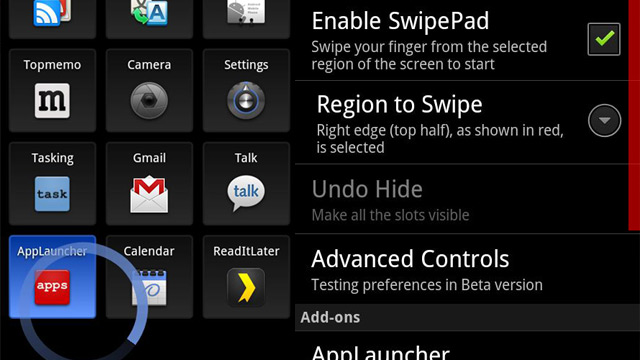
The SwipePad: Hyperspace Launcher app perfectly delivers what it was designed for – a seamless multitasking experience. Using this app, you can launch any of those 12 apps from within any place.
You can jump to any one of these 12 assigned apps from your Android’s homescreen; while playing a fun level of Angry Birds; while sending a mail via Gmail, or even in the middle of a phone call.
You may however find it a bit challenging to estimate the size of the hotspots when you start out with the SwipePad: Hyperspace Launcher app. It is common for you to swipe to next homescreen instead while you try to view your pad.
Luckily, SwipePad has a great way of overcoming this inconvenience by letting you calibrate the size of the hotspot according to your needs via the “Hotspot size factor” setting under the Hotspots tab. If you find the size of the hotspot too small for easy navigation, then you can simply increase its size from 1.0x to 1.2x.
The SwipePad: Hyperspace Launcher app runs super smooth without any hiccups and offers great overall responsiveness. It is a lightweight application that does not hinder the processing power of your Android device or have a detrimental effect on its battery life.
Final Thoughts
SwipePad: Hyperspace Launcher is one of those innovative must-have Android apps that contribute in bringing out the extraordinary from your ordinary smartphone.
The best part about SwipePad is that it caters to a niche that is still relatively untapped: efficient multitasking. Even in its free basic version minus the add-ons, it still delivers a very satisfying performance even in its limited capacity.
However, couple it with its ingenious set of add-ons, and you have a super app in your hand that will deliver a much more efficient and faster performance by reducing your waiting times even further and taking your multitasking experience to the pinnacle of excellence.
Michael Hansomme is a passionate Android enthusiast who regularly writes for One Click Root, a site dedicated to making the process of rooting Android phones as simple and easy as possible.

